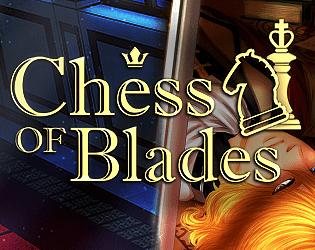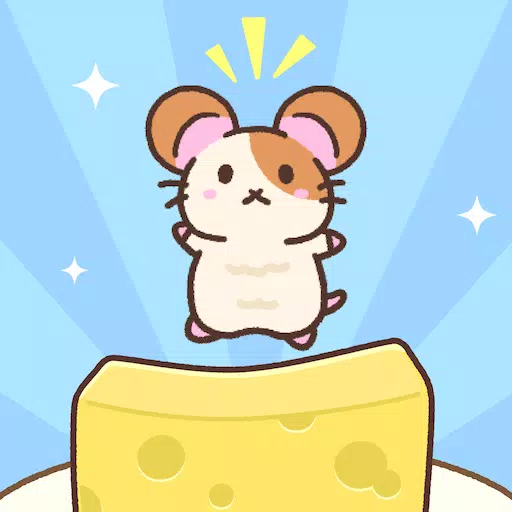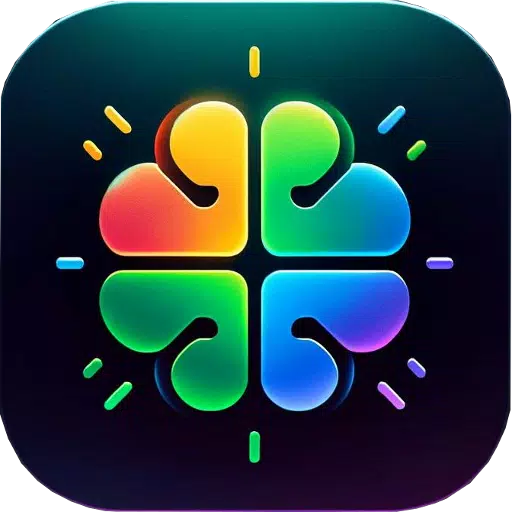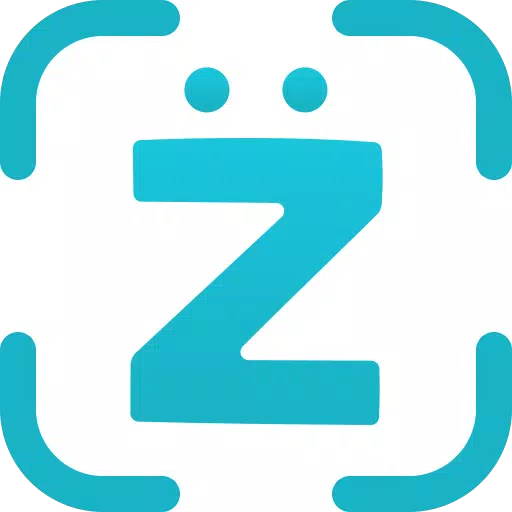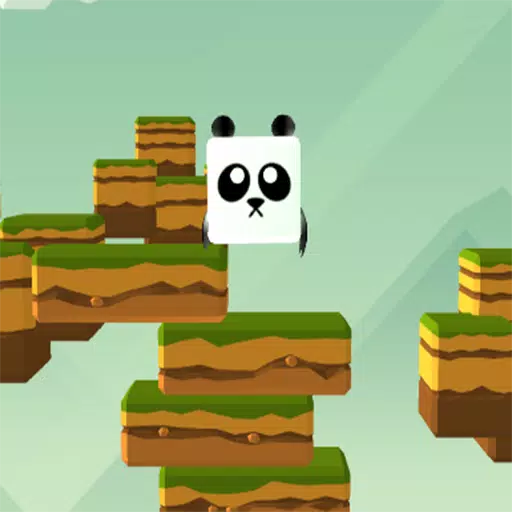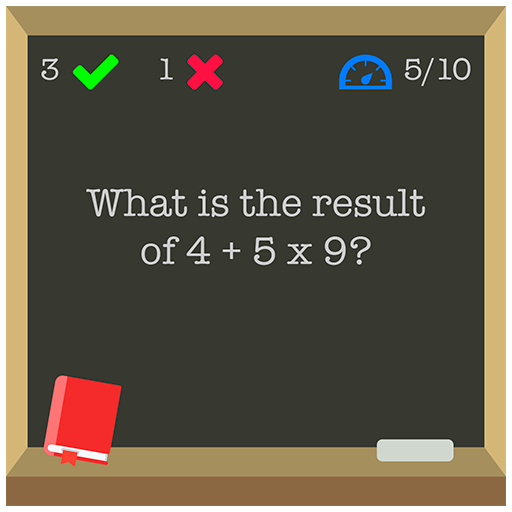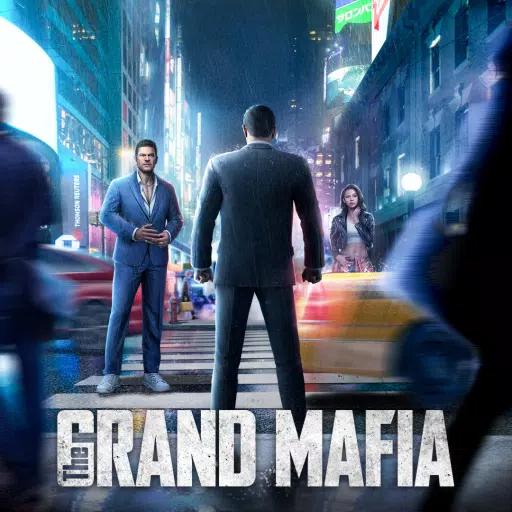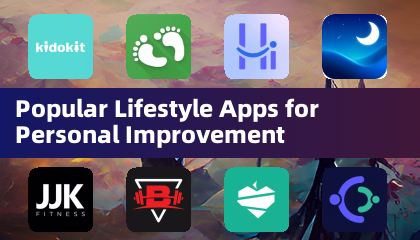Master the art of effortless web translation with Google Chrome! This guide provides a step-by-step walkthrough on efficiently translating web pages, selected text, and customizing your translation settings. Conquer language barriers and navigate multilingual websites with ease.
First, locate and click the More tools menu in the upper right corner of your Google Chrome browser (usually represented by three vertical dots or three horizontal lines).

Next, select "Settings" to access the browser's settings page.

Use the search bar at the top of the settings page. Enter "Translate" or "Language" to quickly find the relevant settings.

Locate and click the "Languages" or "Translation services" option.
Within the language settings, you'll find a dropdown menu listing the languages supported by your browser. Click "Add languages" or review your existing languages.

Finally, ensure the option "Offer to translate pages that aren't in a language you read" is enabled. This ensures Google Chrome will automatically prompt you to translate pages not in your default browser language. Enjoy seamless multilingual browsing!






![World Tamer [v0.1.0a] [Deniam]](https://imgs.g2m2.com/uploads/75/1719606238667f1bde247b5.jpg)