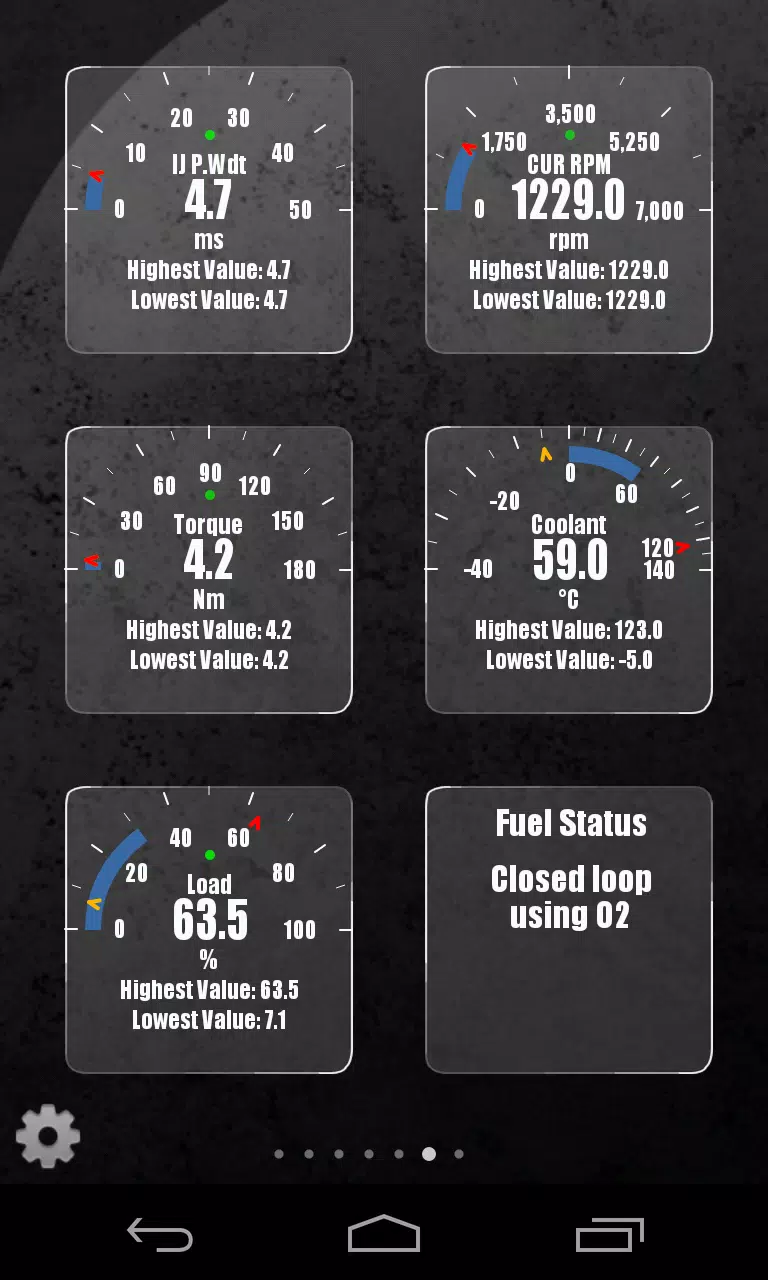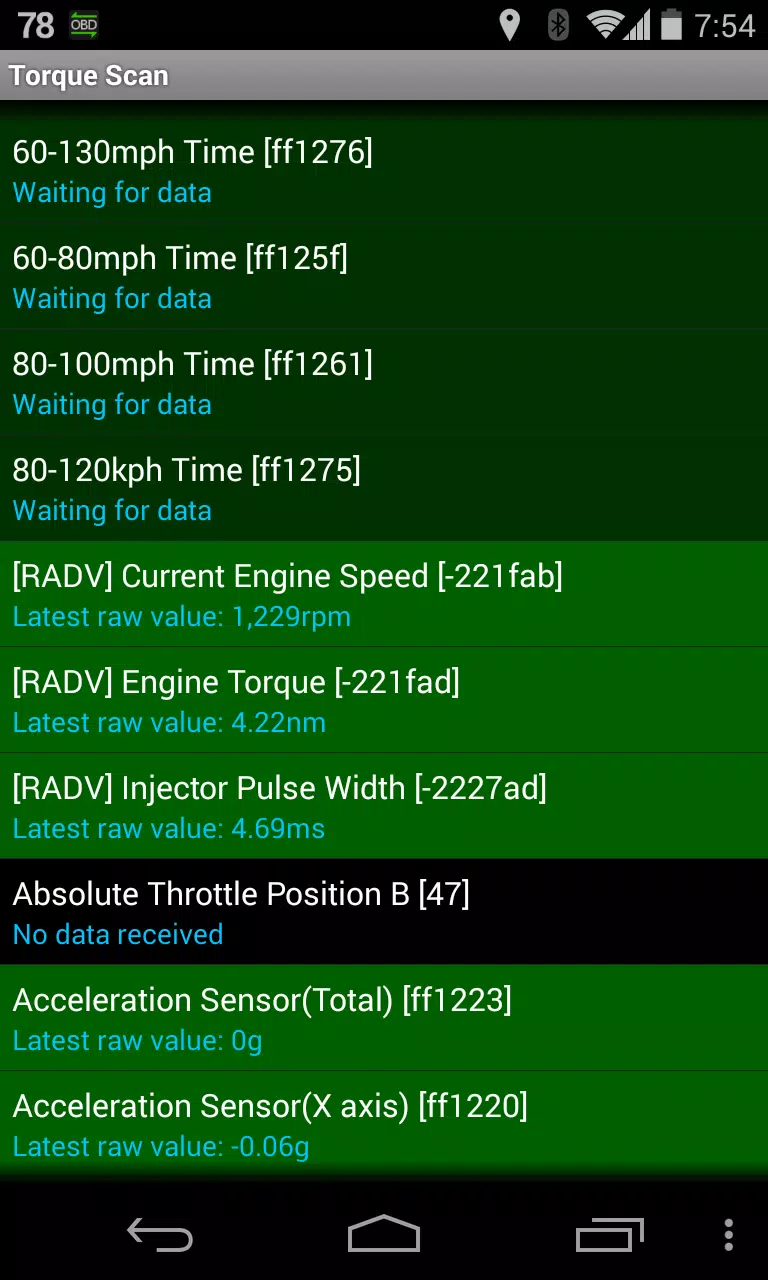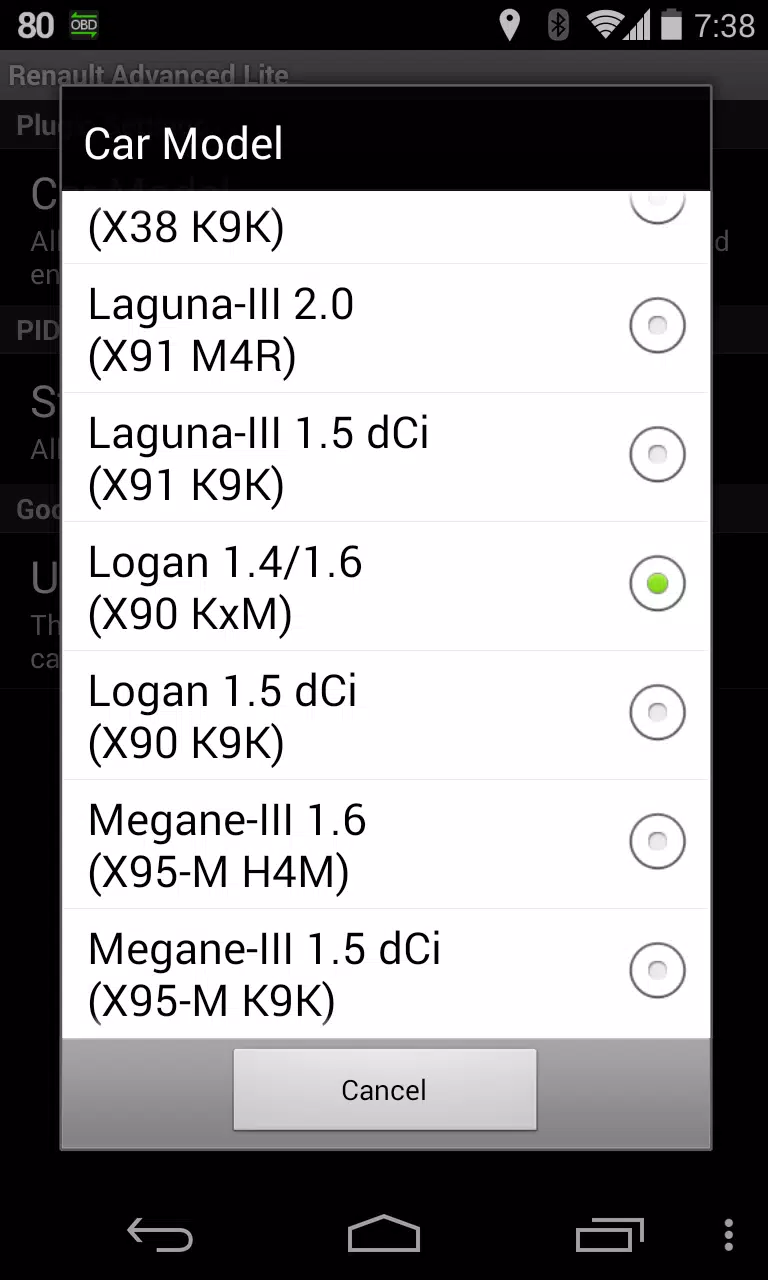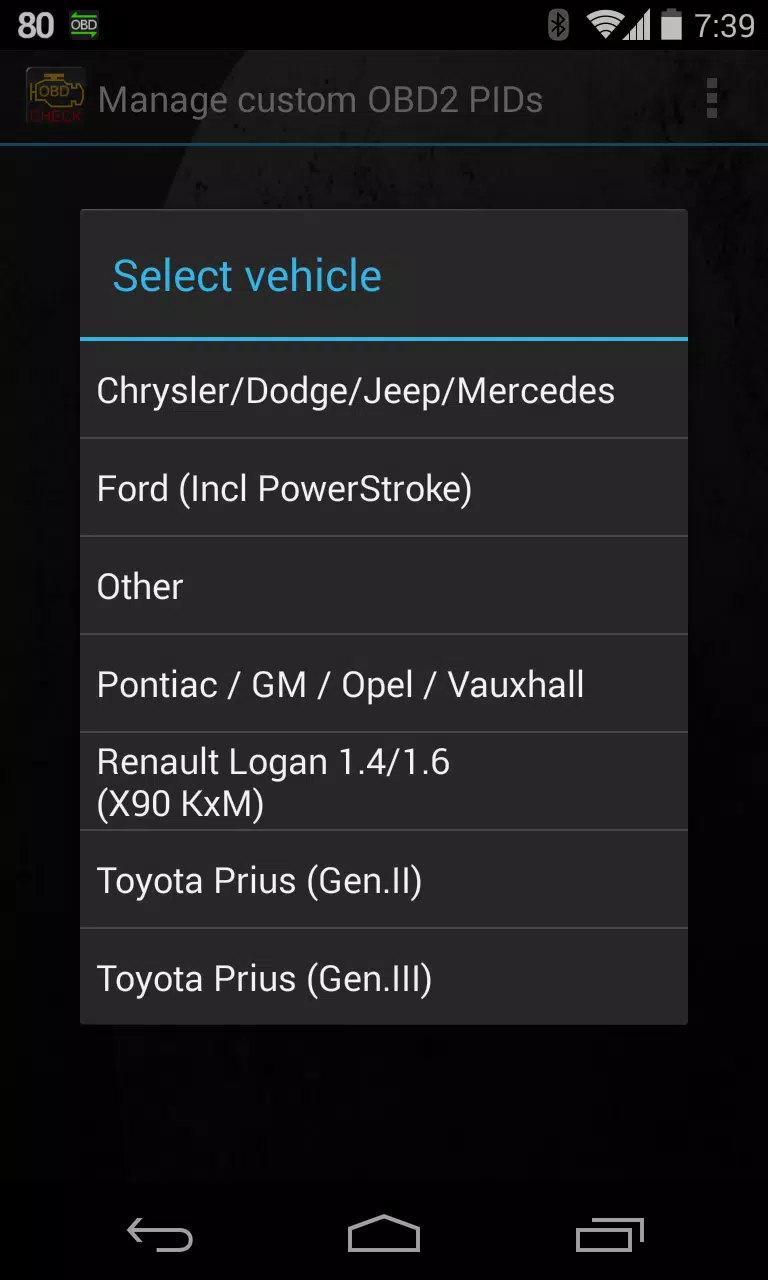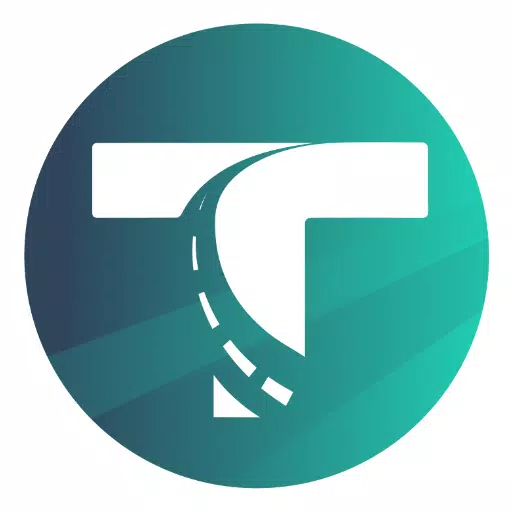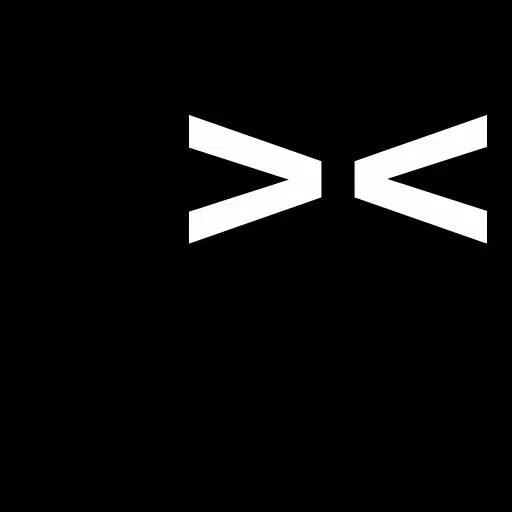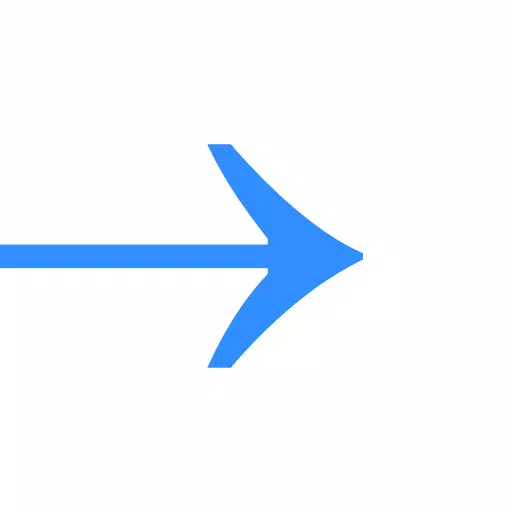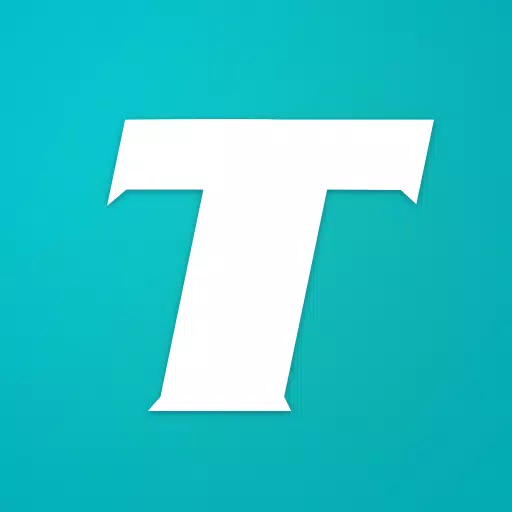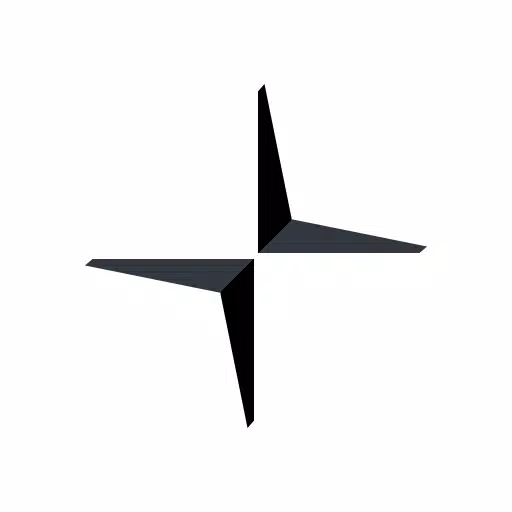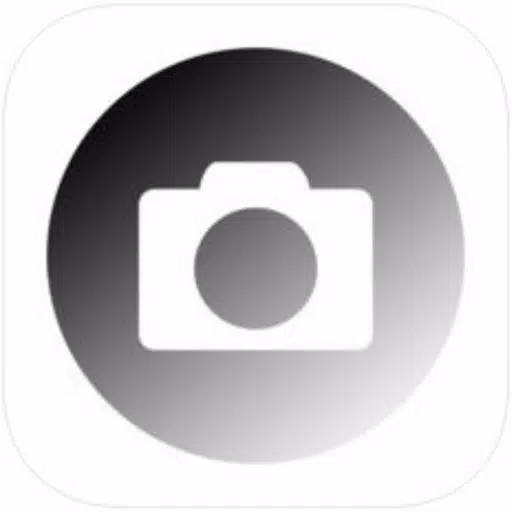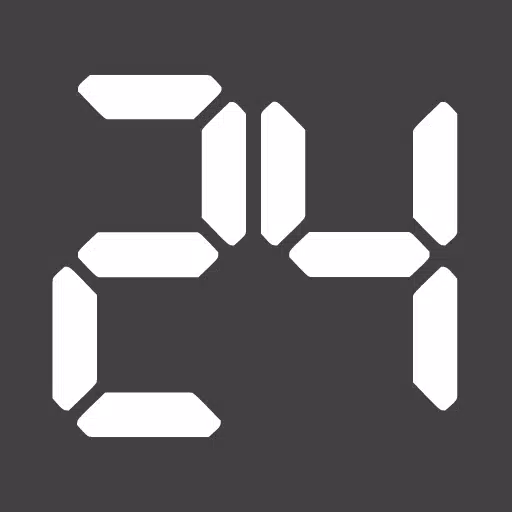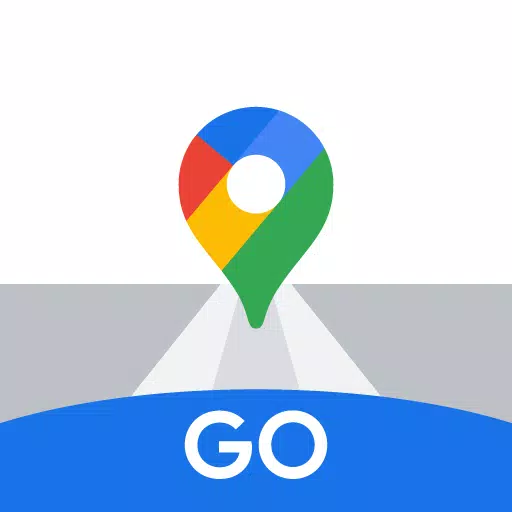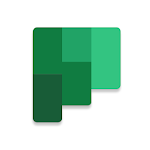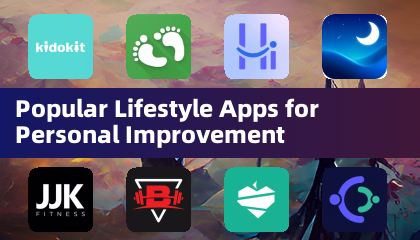Monitor specific RENAULT parameters in real-time, including advanced engine sensor data, by adding the Advanced LT plugin to Torque Pro. This plugin extends the PID/Sensor list with specific parameters tailored for RENAULT vehicles, allowing you to test it with a limited set of sensors before purchasing. Please note that this version does not include calculated sensors such as Injector Duty Cycle (%).
Important: While other RENAULT models/engines might be compatible, the plugin has been specifically tested on the following models/engines equipped with DiagOnCan (CANBUS ONLY):
- Captur 1.2 (X87 H5F)
- Captur 1.5 dCi (X87 K9K)
- Clio-III 1.6 (X85 KxM)
- Clio-III 1.5 dCi (X85 K9K)
- Duster 1.6 (X79 K4M)
- Duster 1.5 dCi (X79 K9K)
- Fluence 1.6 (X38 H4M)
- Fluence 1.5 dCi (X38 K9K)
- Laguna-III 2.0 (X91 M4R)
- Laguna-III 1.5 dCi (X91 K9K)
- Logan 1.4/1.6 (X90 KxM)
- Logan 1.5 dCi (X90 K9K)
- Megane-III 1.6 (X95-M H4M)
- Megane-III 1.5 dCi (X95-M K9K)
- Sandero 1.6 (B90 KxM)
- Sandero 1.5 dCi (B90 K9K)
- Scenic-III 1.6 (X95-S H4M)
- Scenic-III 1.5 dCi (X95-S K9K)
- Symbol 1.6 (L35 KxM)
For comprehensive details on RENAULT engines, visit http://en.wikipedia.org/wiki/List_of_RENAULT_engines.
Compatibility Note: Advanced LT requires the latest version of Torque Pro to function correctly. It is not a standalone application and will not operate without Torque Pro.
Plugin Installation
- After downloading the plugin from Google Play, verify that it is listed in your Android device's installed applications.
- Launch Torque Pro and click on the "Advanced LT" icon.
- Select the appropriate engine type and return to the Torque Pro main screen.
- Navigate to Torque Pro "Settings".
- Ensure the plugin is listed in Torque Pro by selecting "Settings" > "Plugins" > "Installed Plugins".
- Scroll to "Manage extra PIDs/Sensors".
- This screen typically shows no entries unless you've previously added pre-defined or custom PIDs.
- From the menu, choose "Add predefined set".
- Be sure to select the correct set for your RENAULT engine type.
- After selecting the correct entry, additional PIDs/Sensors should appear on the Extra PIDs/Sensors list.
Adding Displays
- After adding the new sensors, go to the Realtime Information/Dashboard.
- Press the menu key and then click on "Add Display".
- Choose the appropriate display type (Dial, Bar, Graph, Digital Display, etc.).
- Select the desired sensor from the list. Sensors from Advanced LT are prefixed with "[RADV]" and are typically listed just after the time sensors at the top of the list.
We are committed to enhancing the plugin with more features and parameters in future updates. Your feedback and suggestions are invaluable, so please share them with us.
What's New in Version 2.0
Last updated on Dec 14, 2019
- Improved compatibility with API26+ for third-party plugins, following Torque's main update.