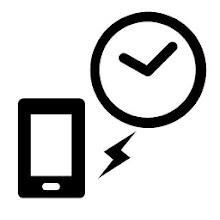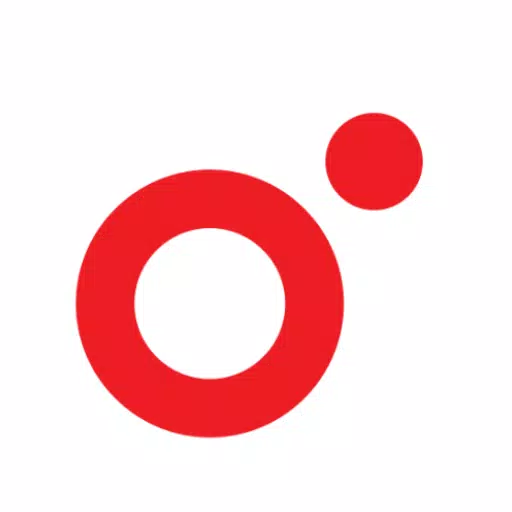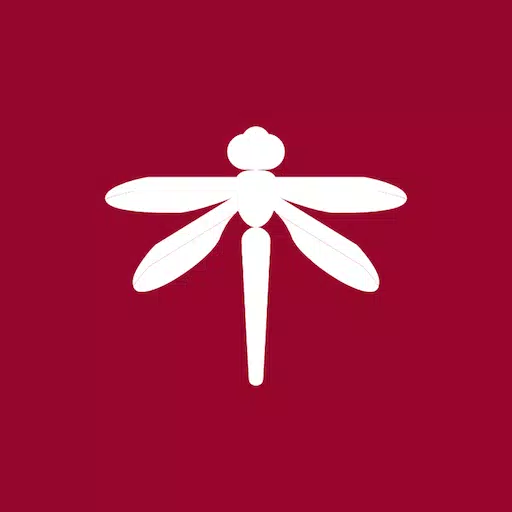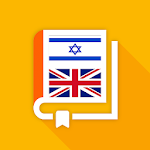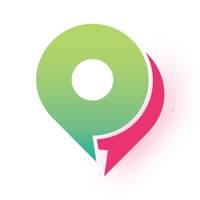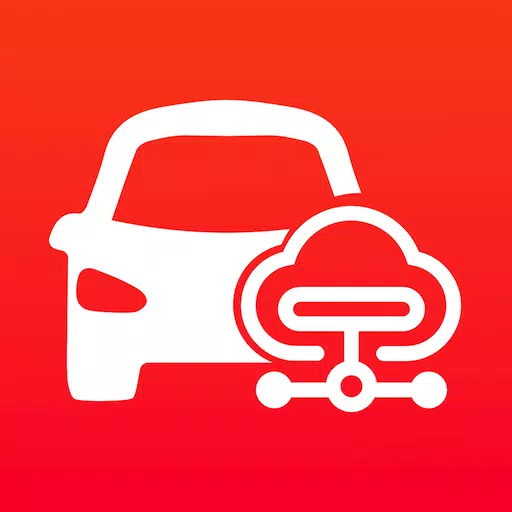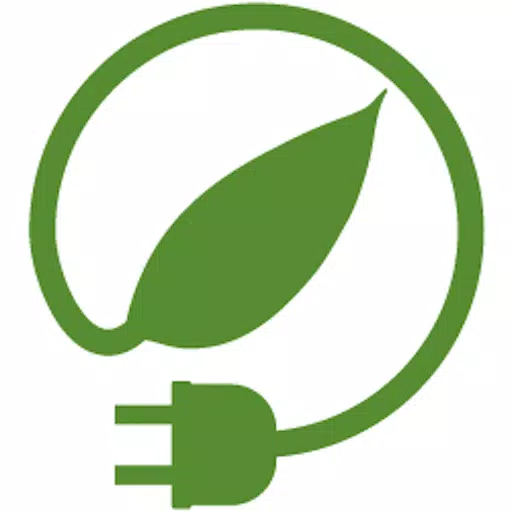To create shortcuts on your home screen that launch two apps directly in split screen mode using AiScreen - Shortcut to split screen, follow these steps:
Open AiScreen - Shortcut to split screen: Launch the AiScreen app on your device.
Create a Shortcut:
- Tap on the option to create a new shortcut.
- Fill in the shortcut name. This will be the name displayed on your home screen.
- Select the first app you want to launch in split screen mode.
- Select the second app you want to launch in split screen mode.
Save the Shortcut:
- After selecting both apps, save the shortcut. AiScreen will generate a shortcut with the name you provided.
Add Shortcut to Home Screen:
- You will be prompted to add the shortcut to your home screen. Confirm this action, and the shortcut will appear on your home screen.
Using the Shortcut:
- Tap on the shortcut icon on your home screen to launch both selected apps in split screen mode simultaneously.
Alternative Launch Method:
- If you prefer, you can also launch the split screen mode by navigating within the AiScreen app and clicking on the list item of the shortcut you created.
By following these steps, you can efficiently set up and use shortcuts to launch two apps in split screen mode, enhancing your multitasking capabilities on your device.