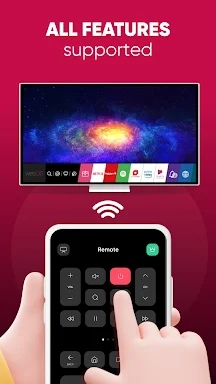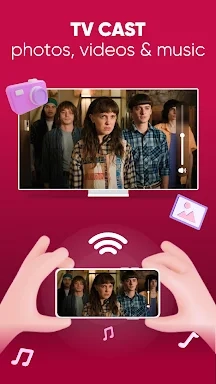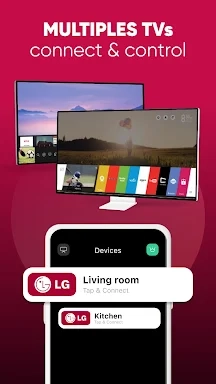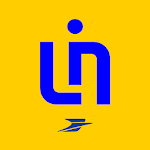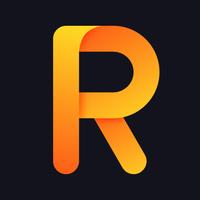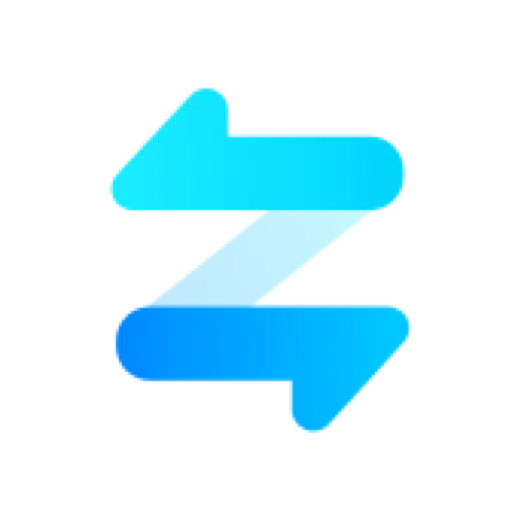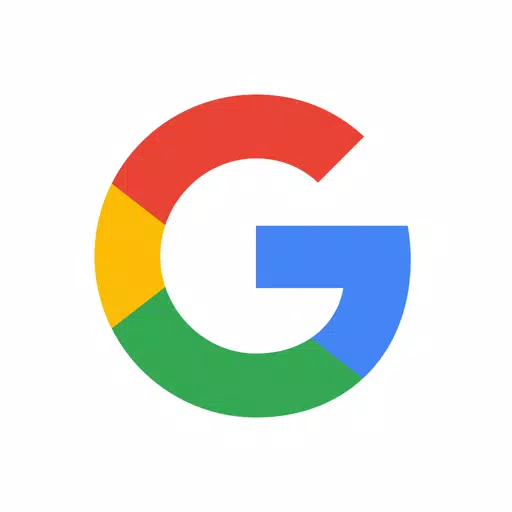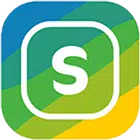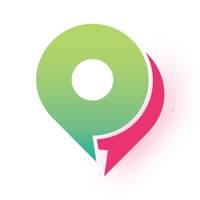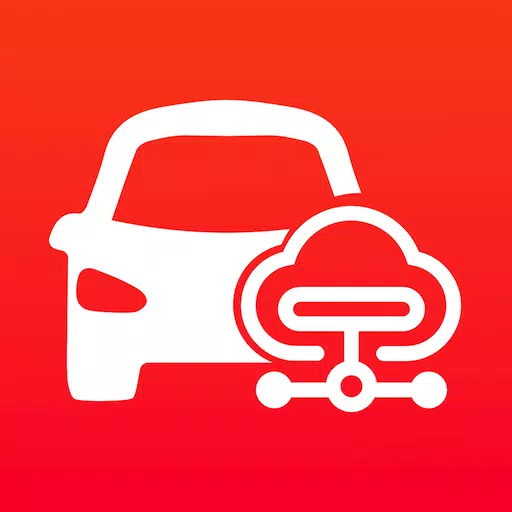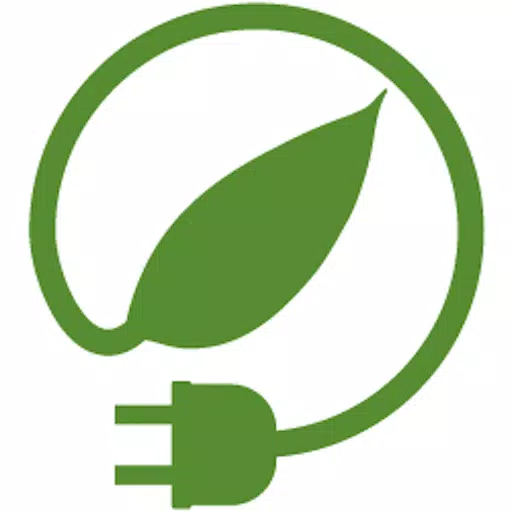The LG Smart TV Remote plus ThinQ app is a versatile tool that transforms your smartphone into a comprehensive remote control for your LG Smart TV. With this app, you can effortlessly adjust your TV's volume, switch channels, and navigate the webOS interface with ease. Not only that, but you can also share content directly from your phone to your TV, streaming videos, photos, and music to the big screen. Designed for compatibility with all LG Smart TVs, the app features a user-friendly setup process that lets you dive into an enhanced TV experience in no time.
Features of LG Smart TV Remote plus ThinQ:
❤ Smart Share from mobile devices to LG TV Thinq
❤ Fast remote control for LG TV Smart Thinq
❤ Screen Mirroring for photos and videos in HD quality
❤ Easy connection to LG Smart TV
❤ Volume controller like a physical LG TV remote
❤ Flexible navigation with fast touch-pad and customizable app appearance
Conclusion:
The LG Smart TV Remote plus ThinQ app brings an array of convenient features to the table, including smart sharing, screen mirroring, and seamless connectivity, all of which elevate your LG Smart TV experience. Its quick touch-pad navigation and sleek design make it an indispensable tool for LG TV owners who want to control their TV from their mobile device. Download the app today to enjoy effortless viewing and sharing on your big screen!
How to use this app?
Download the App: Get the LG ThinQ app from the App Store or Google Play Store.
Sign Up or Log In: Either create a new account or log in with your existing LG account.
Set Up Your TV: Make sure your TV is on the same Wi-Fi network as your smartphone.
Pair Your Devices: Follow the in-app instructions to scan and pair your LG Smart TV.
Control Your TV: Use your smartphone as a remote to manage volume, change channels, and navigate menus.
Share Content: Mirror your phone's screen or share specific content like photos and videos on your TV.
Use Advanced Features: Take advantage of features like voice control and smart home integration if your TV supports them.
Troubleshoot: If you run into any issues, check your Wi-Fi connection, ensure both devices are updated to the latest software, and refer to the app's help section.