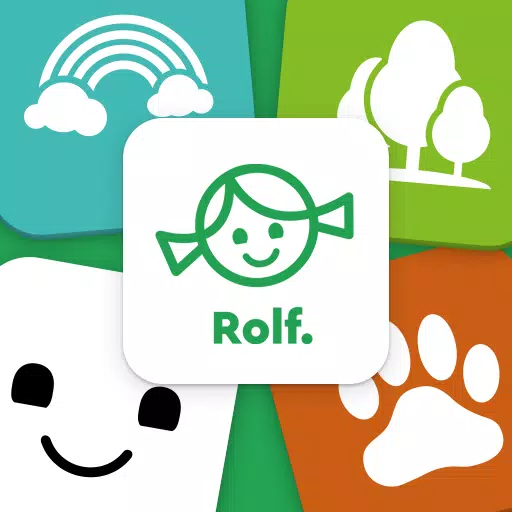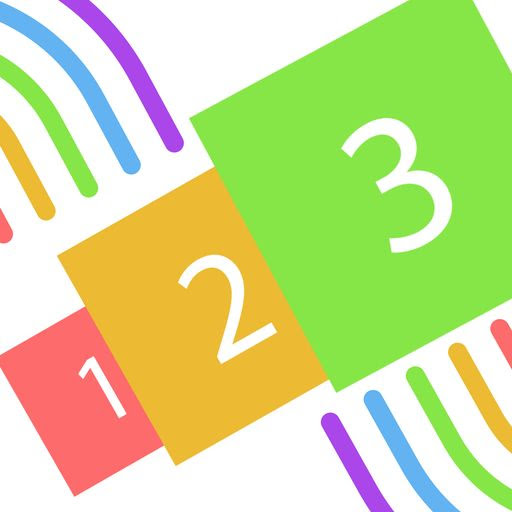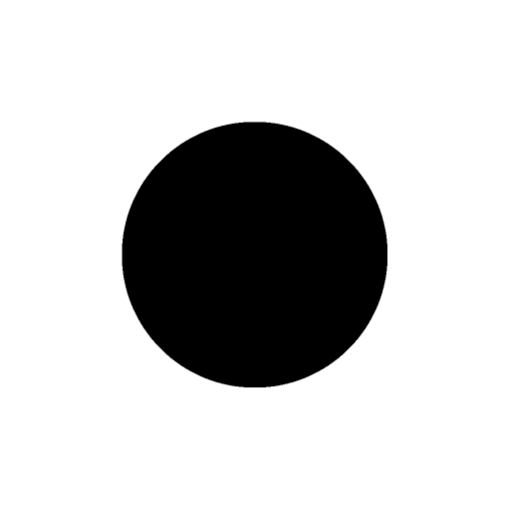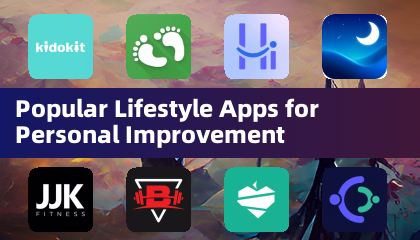Chat in Minecraft is a vital tool that enhances player interaction, allowing for communication, command execution, and receiving server notifications. Players utilize this feature to coordinate their actions, trade resources, ask for help, engage in role-playing, and manage various aspects of the game. Additionally, servers leverage the chat to broadcast system messages, alert players about upcoming events, distribute rewards, and inform them of updates.
Table of Contents
- How to Open the Chat and Use Commands
- Communication on the Server
- Frequently Asked Questions and Errors
- Text Formatting
- System Messages
- Useful Commands
- Chat Settings
- Differences Between Java and Bedrock Edition
- Chat on Custom Servers
How to Open the Chat and Use Commands
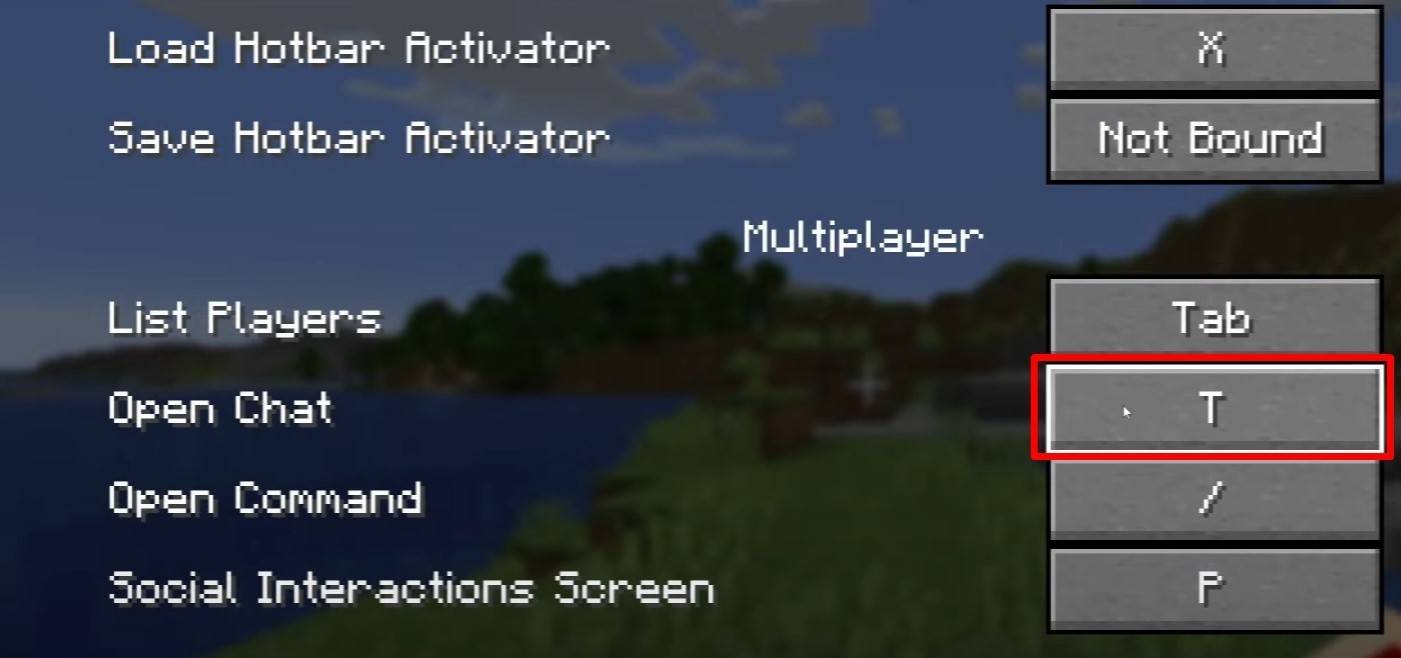 Image: youtube.com
Image: youtube.com
To access the chat, simply press the 'T' key. This action will bring up a text box where you can type messages and send them by hitting Enter. If you start your message with a "/", it becomes a command, such as:
- "/tp" — teleport to another player;
- "/spawn" — teleport to the spawn point;
- "/home" — return to your set home location;
- "/help" — view a list of available commands.
In single-player mode, commands are only functional if cheats are enabled. On servers, command execution depends on your permissions.
Also read: Take charge of Minecraft: a deep dive into commands
Communication on the Server
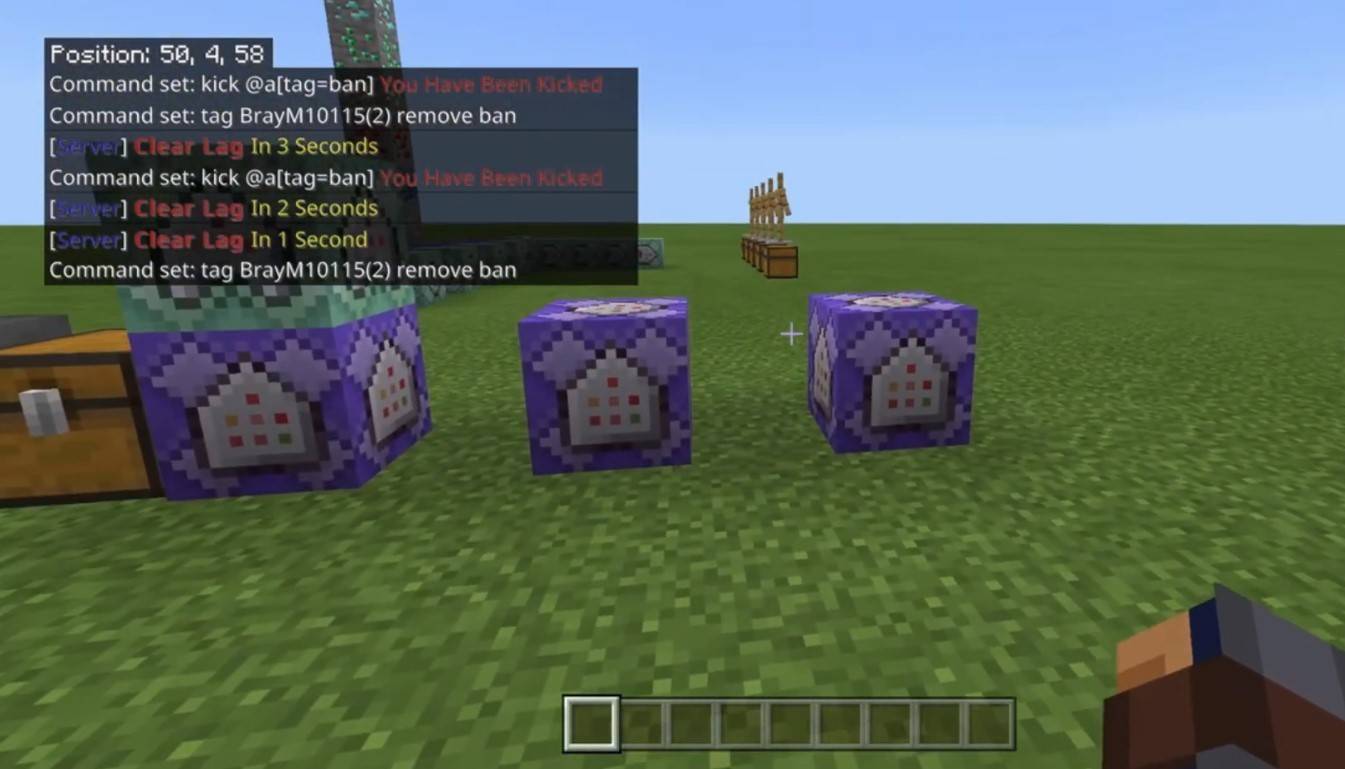 Image: youtube.com
Image: youtube.com
Servers offer multiple communication methods. The standard chat is visible to all players. For private conversations, use the "/msg" command, which sends messages only to the specified player. Servers with plugins may also feature group or team chats, accessible through commands like "/partychat" or "/teammsg". Some servers differentiate between global and local chats; global chats reach all players, while local chats are restricted to a certain radius.
Player roles on servers also affect chat usage. Regular players can chat and use basic commands, while moderators and administrators have additional powers, such as muting or banning players. Muting prevents message sending, and banning blocks access to the server.
Frequently Asked Questions and Errors
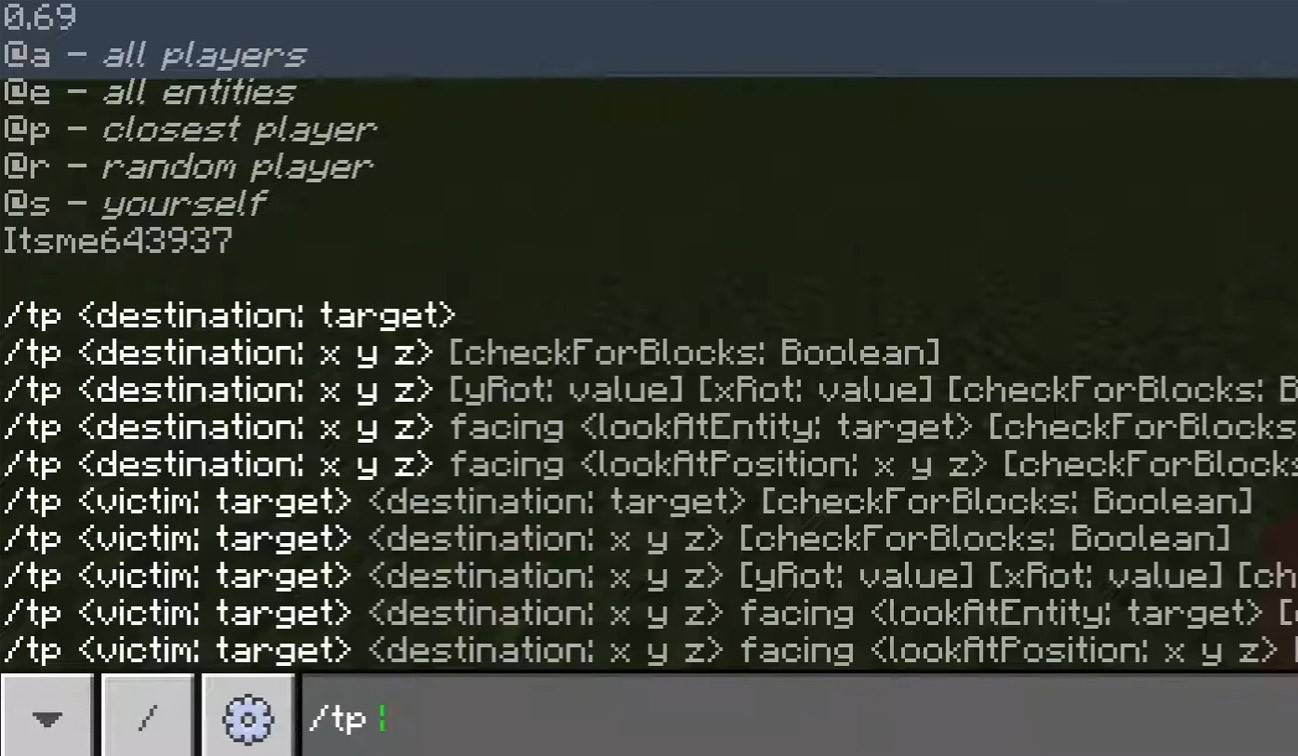 Image: youtube.com
Image: youtube.com
- "Chat won’t open" — try adjusting the key in the control settings;
- "I can't write in chat" — you might be muted or chat might be disabled in your settings;
- "Commands aren’t working" — check your server permissions;
- "How to hide the chat?" — you can disable it in the settings or use the /togglechat command.
Text Formatting
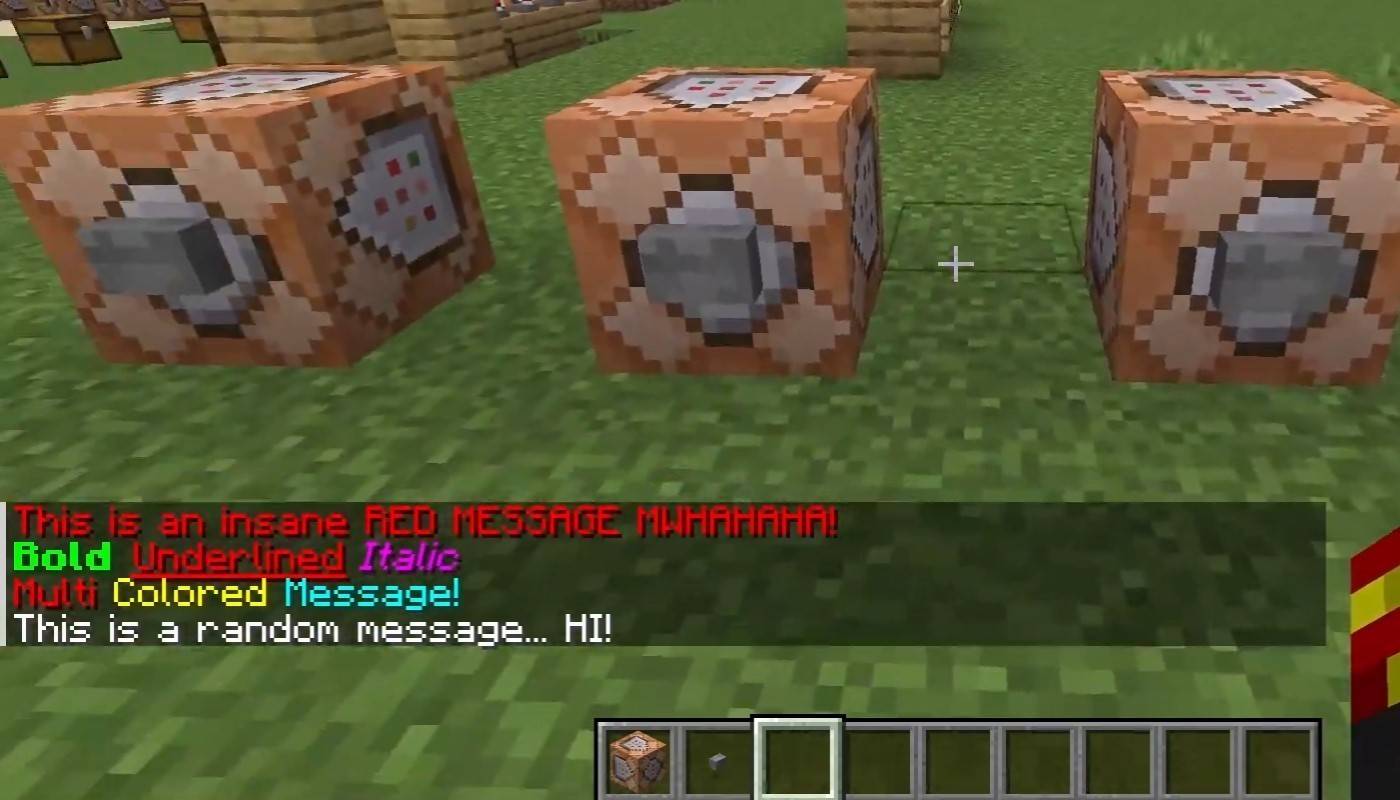 Image: youtube.com
Image: youtube.com
On servers supporting text formatting, you can enhance your messages with:
- "&l" — for bold text;
- "&o" — for italic text;
- "&n" — for underlined text;
- "&m" — for strikethrough text;
- "&r" — to reset formatting.
System Messages
The chat displays a range of system messages, including player join and leave notifications, achievement announcements like "Player has obtained a diamond pickaxe", server news, events, updates, and command errors, such as "You do not have permission". It also shows feedback on executed commands and game status updates. Administrators and moderators use the chat to communicate important changes or server rules.
Useful Commands
- "/ignore" — ignore messages from a player;
- "/unignore" — remove a player from the ignored list;
- "/chatslow" — implement a delay on message sending;
- "/chatlock" — temporarily disable the chat.
Chat Settings
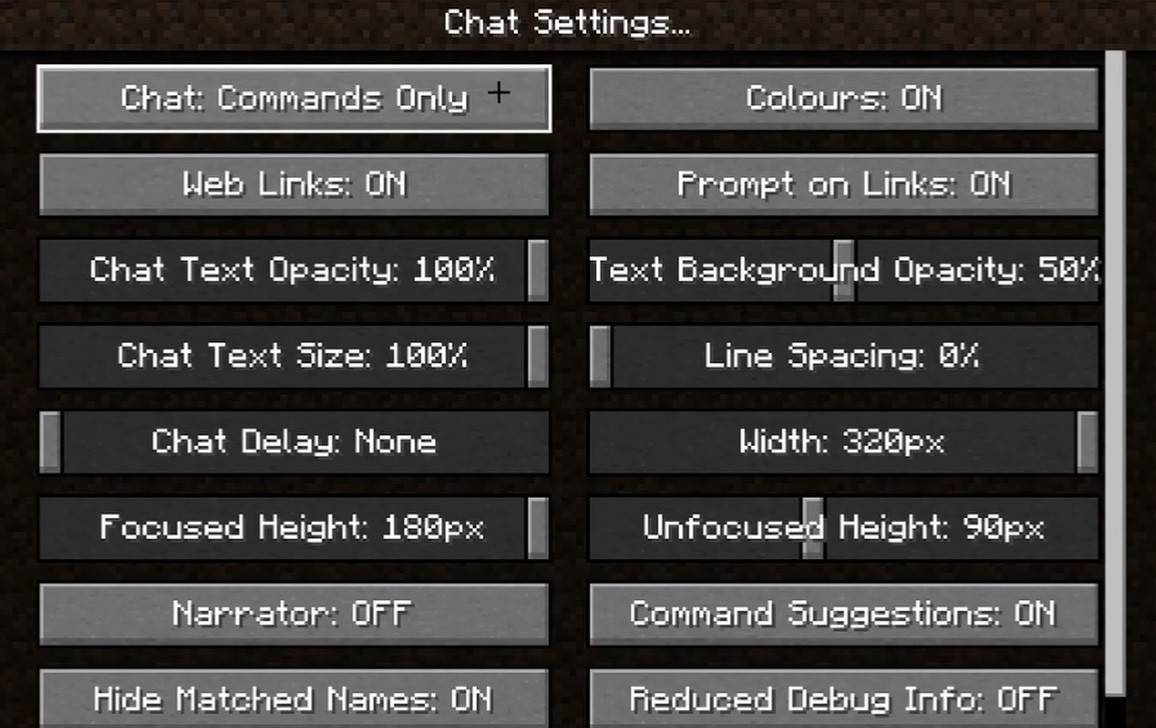 Image: youtube.com
Image: youtube.com
Navigate to the "Chat and Commands" menu to enable or disable the chat, adjust font size and background transparency, and set up the profanity filter (in Bedrock Edition). You can also customize command message displays and change text colors. Some versions allow filtering chats by message type, enhancing player experience.
Differences Between Java and Bedrock Edition
In Bedrock Edition, some commands like "/tellraw" function differently. Recent Java Edition updates from Mojang have introduced message filtering and a requirement for confirming message sending.
Chat on Custom Servers
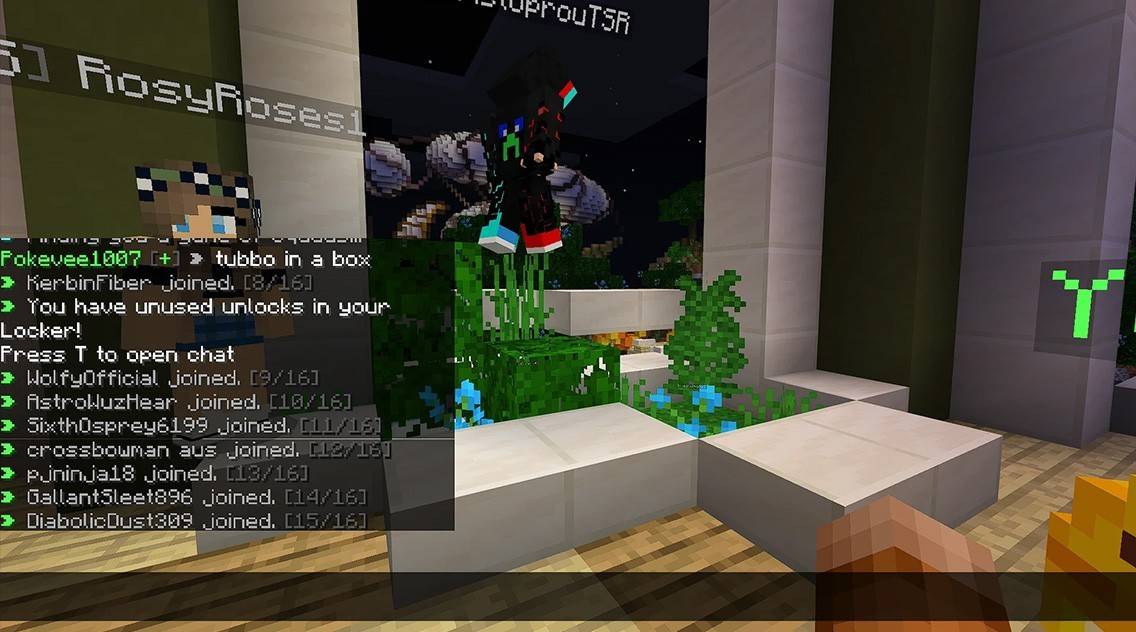 Image: youtube.com
Image: youtube.com
Custom servers often use auto-announcements to remind players of rules and events. They also employ message filters to block spam, advertisements, profanity, and insults. Large servers might offer additional chats, such as trade, clan, or faction chats, enhancing the community experience.
The chat in Minecraft not only facilitates communication but also serves as a powerful tool for gameplay management. Its high level of customization, along with numerous commands and features, allows players to effectively interact and leverage the full potential of the chat system.