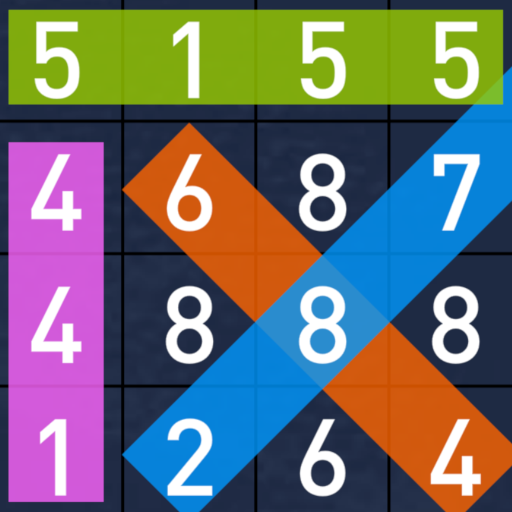*Splitgate 2* is poised to be one of the most eagerly awaited games of 2025, captivating fans eager to dive into the sequel of this beloved title. Currently in its Alpha phase, the game is still a work in progress, which means players may encounter crashes, frame drops, and other performance hiccups. However, by optimizing your settings, you can significantly reduce these issues. Here's a guide to the best settings for *Splitgate 2* to achieve a high framerate and minimize input lag.
Recommended Videos
Related: What Is Splitgate 2’s Release Date?
Splitgate 2 System Requirements
Before you start tweaking your settings, it's crucial to ensure your system meets the game's requirements. Fortunately, *Splitgate 2* is designed to be accessible, with modest system specifications.
Minimum
- Processor: Intel® Core™ i3-6100 / Core™ i5-2500K or AMD Ryzen™ 3 1200
- Memory: 8 GB RAM
- Graphics: NVIDIA® GeForce® GTX 960 or AMD Radeon™ RX 470
Recommended:
- Processor: Intel® Core™ i5-6600K / Core™ i7-4770 or AMD Ryzen™ 5 1400
- Memory: 12 GB RAM
- Graphics: NVIDIA® GeForce® GTX 1060 or AMD Radeon™ RX 580
Splitgate 2 Best Video Settings
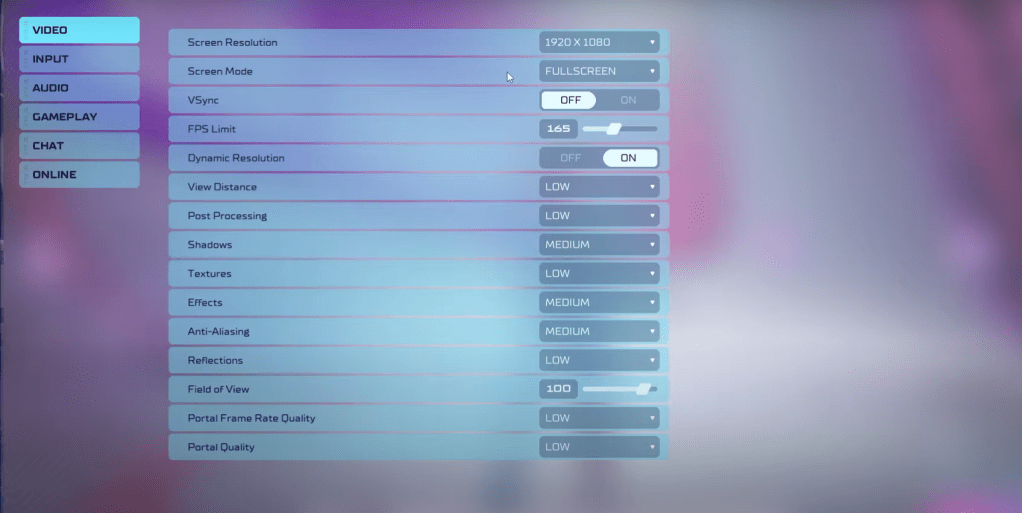 As a competitive multiplayer shooter, *Splitgate 2* demands settings that prioritize performance over visual quality. Here are the optimal video settings to ensure smooth gameplay:
As a competitive multiplayer shooter, *Splitgate 2* demands settings that prioritize performance over visual quality. Here are the optimal video settings to ensure smooth gameplay:
- Screen Resolution: Monitor’s Native (1920×1080 is common)
- Screen Mode: Borderless Fullscreen for frequent Alt+Tab users, otherwise Fullscreen
- VSync: Off, as it introduces significant input lag
- FPS Limit: Set to your monitor’s refresh rate (e.g., 60, 144, 165, 240)
- Dynamic Resolution: On, though experiment with Off as results vary
- View Distance: Low
- Post Processing: Low
- Shadows: Medium, or Low for older systems
- Effects: Low
- Anti-Aliasing: Low, increase if you notice shimmering
- Reflection: Low
- Field of View: Max, though reducing by 3-4 can boost performance
- Portal Frame Rate Quality: Low
- Portal Quality: Low
In summary, setting most options to their lowest setting is advisable. If the visual quality is too compromised, consider increasing Effects and Anti-Aliasing, as these have a lesser impact on performance.
The Field of View (FOV) setting can significantly affect framerate. While a maximum FOV is ideal for competitive play to maximize your field of vision, reducing it slightly can improve performance without a noticeable impact on gameplay.
Other Recommended Settings for Splitgate 2
While these settings don't directly boost FPS, they can enhance your overall gaming experience:
- Sensitivity: Adjust to your preference or convert from other shooters using an online calculator.
- Audio: Lower the game music to minimize distractions. Enable Spatial Sound in Windows settings for better audio cues, which is beneficial for all games.
That's all you need to know about the best settings for *Splitgate 2* to optimize your gameplay experience.
Related: 10 of the Most Fun Games to Play With Friends