Quick Links
Grand Theft Auto 5 and GTA Online are equipped with autosave features that diligently record your progress as you play. However, pinpointing the exact moment of the last autosave can be tricky. To safeguard your progress, it's wise to take control by initiating manual saves and forced autosaves. This guide will walk you through the steps to save your game in both Grand Theft Auto 5 and GTA Online.
You'll notice an autosave in action when a small, rotating orange circle appears in the bottom-right corner of your screen. While it's easy to overlook, seeing this circle means your progress is being automatically saved.
GTA 5: How to Save
Sleep at a Safehouse
To manually save in GTA 5's Story Mode, head to a Safehouse and catch some Z's. Safehouses are the primary and secondary homes of the game's protagonists, easily spotted by the white house icon on the map.
Once inside a Safehouse, walk up to the protagonist's bed and press the following to sleep and access the Save Game menu:
- Keyboard: E
- Controller: Right on D-Pad
Use the Cell Phone
If you're short on time and can't make it to a Safehouse, use your in-game cell phone for a quick save. Here's how:
 - Press the up arrow key on your keyboard or up on your controller's d-pad to open the cell phone.
- Press the up arrow key on your keyboard or up on your controller's d-pad to open the cell phone.
- Tap the cloud icon to bring up the Save Game menu.
- Confirm the save.
GTA Online: How to Save
Unlike GTA 5's Story Mode, GTA Online doesn't offer a manual Save Game menu. However, you can trigger autosaves with a few simple actions. Make these a habit to ensure you never lose progress.
Change Outfits/Accessories
In GTA Online, changing your outfit or even just an accessory can prompt an autosave. Follow these steps and keep an eye out for the spinning orange circle in the bottom-right corner to confirm the save:
- Press M on your keyboard or the touchpad on your controller to open the Interaction Menu.
- Go to Appearance.
- Choose Accessories and swap one out, or select Outfit and change it.
- Exit the Interaction Menu.
Swap Character Menu
Another way to force an autosave is by visiting the Swap Character menu, even if you don't actually switch characters. Here's how to get there:
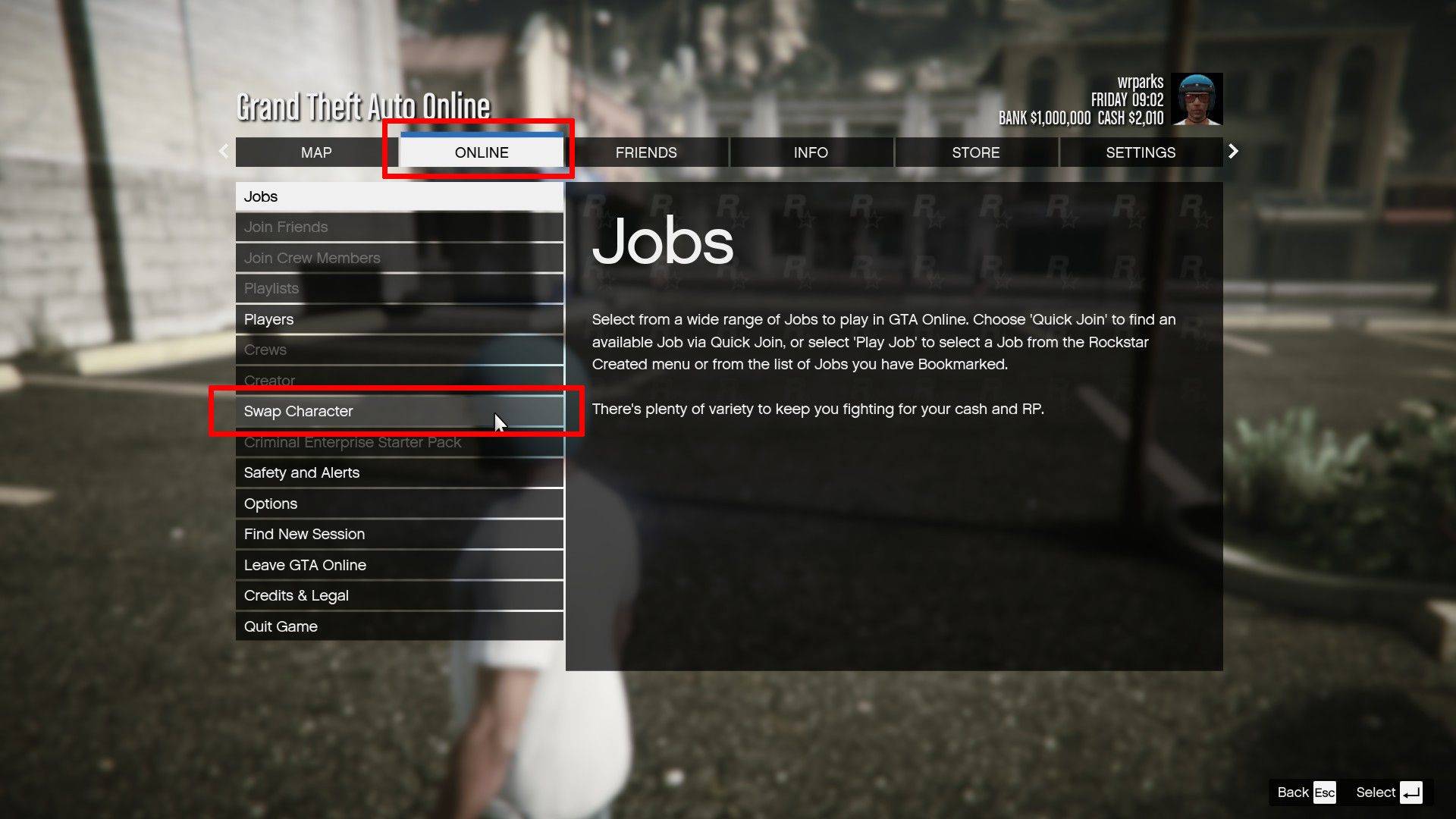 - Hit Esc on your keyboard or Start on your controller to open the Pause Menu.
- Hit Esc on your keyboard or Start on your controller to open the Pause Menu.
- Navigate to the Online tab.
- Select Swap Character.















