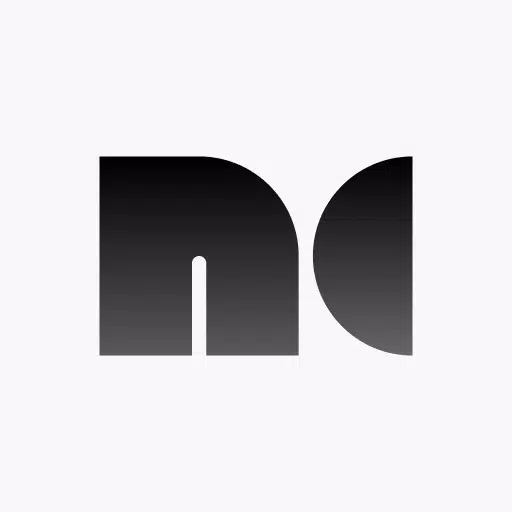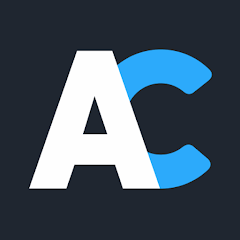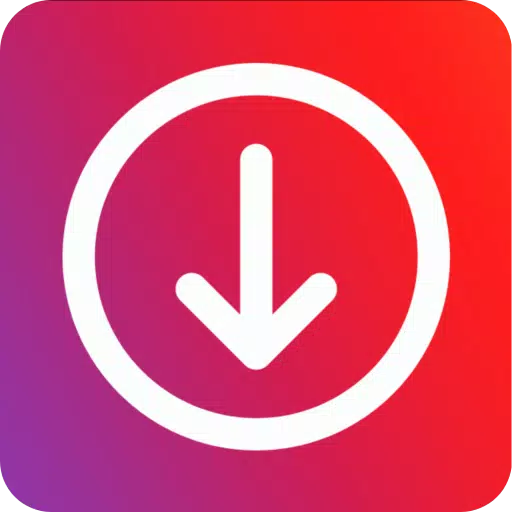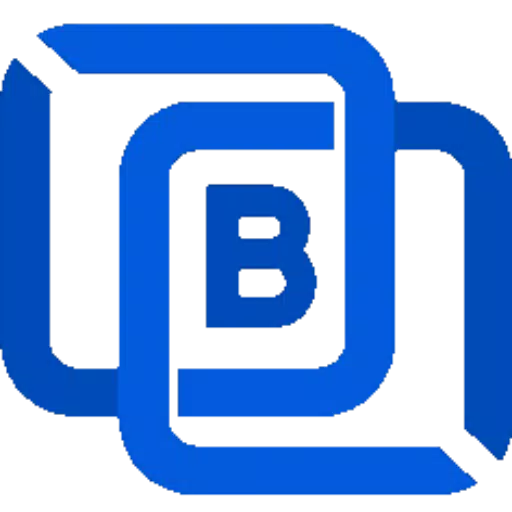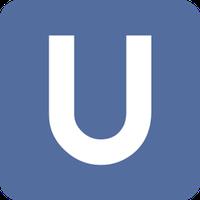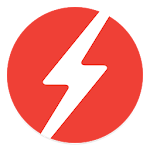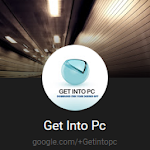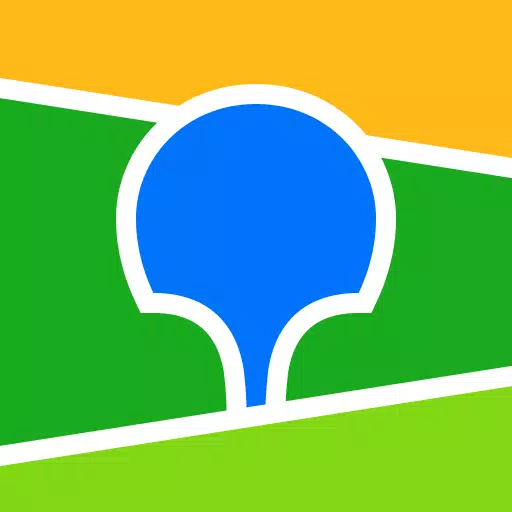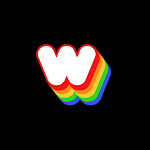Experience the versatility of your device with Noir, a high-quality USB camera viewer and HDMI display solution. Transform your device into a portable monitor for cameras, gaming consoles, laptops, PCs, or any other device with HDMI output. You'll need an HDMI to USB C dongle, also known as a UVC capture device or video capture card, to make this work. Note that this is different from a USB C hub or a USB C to HDMI cable.
Noir supports not only cameras but also endoscopes and microscopes with USB streaming capabilities. With its UVC video streaming and UAC audio streaming features, you can choose between OpenGL ES and Vulkan for your graphics backend. The free version offers essential functions and an immersive experience, albeit with ads (not present in the preview). Upgrade to the pro version for an ad-free experience, additional features, and to support the ongoing development and maintenance of Noir.
Common Use Cases
- Camera Monitor: The pro version includes advanced features like LUTs, Histogram, and Edge Detection.
- Primary Monitor for Gaming Console & PC: Enjoy pro features such as Visual Effects, Brightness & Contrast Adjustment, App-specific Volume Control, and FSR 1.0.
- Secondary Monitor for Laptop: Extend your workspace effortlessly.
- Compatibility: Works with any device that has HDMI output or USB streaming capabilities.
Recommended Video Capture Cards
- Hagibis UHC07(P) #AD: This affordable option is recommended, especially the UHC07P if available, for its convenient PD charging capability. Learn more.
- Genki ShadowCast 2 #AD: Choose this for its portability, elegance, and beautiful design. Learn more.
More Pro Version Features
- No Ads, Zero Tracking
- Visual Effects
- Picture in Picture Mode
- Brightness & Contrast Adjustment
- Stretch to Fullscreen
- 3D LUTs
- App-specific Volume Control
- Luminance Histogram & Color Histogram
- Edge Detection
- FSR 1.0
FAQ
Why doesn't Noir recognize my device? Possible reasons include your phone or tablet not supporting USB Host (OTG) or the device not being a Video Capture Card. Additionally, some devices may need a USB hub for extra power.
Why is the preview so laggy? Lag often results from the USB version. Ensure your USB 3.0 capture card uses a USB 3.0 data cable and port. For USB 2.0, use MJPEG format and stay within 1080p30fps; some cards support up to 1080p50fps.
Why did my capture card, which was working fine, suddenly fail to connect? System issues can cause this. A simple restart of your phone or tablet may resolve the issue.
Why does my gaming console or video playback device show a black screen when connected? This issue is common with PS5 and PS4 due to HDCP. Disable HDCP in the PS settings: Settings -> System -> HDMI -> Enable HDCP (turn off). PS3 does not support disabling HDCP. Other devices may also enable HDCP, causing black screens. Some HDMI splitters can bypass HDCP, but further research is needed.
Why are resolutions other than 16:9 and 4:3 not supported? Current capture cards only support these ratios. Use Noir's Stretch feature to adjust the ratio, ensuring your capture card's EDID and your device's output resolution match.
Links
- Special thanks to Genki for helping Noir grow: Genki
- Pixel Font: Munro Font
- Bottom Bar Design: Dribbble
What's New in the Latest Version 6
Last updated on Oct 26, 2024
- Support for Android 15
- Support for 16KB page size
- Added German language support thanks to an anonymous user
- Optimized for USB 2.0 capture cards
- AutoPlay enabled by default, option removed
- In-app Screenshot feature added for the Pro Version
- Bug fixes and other improvements