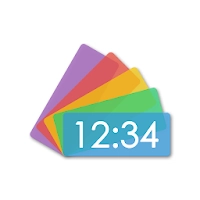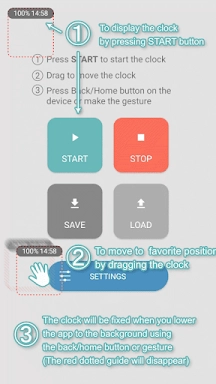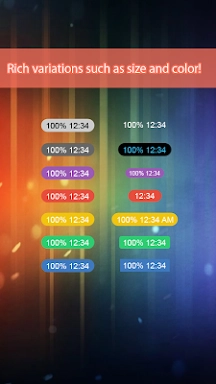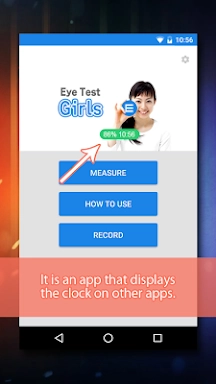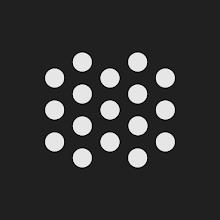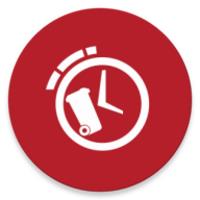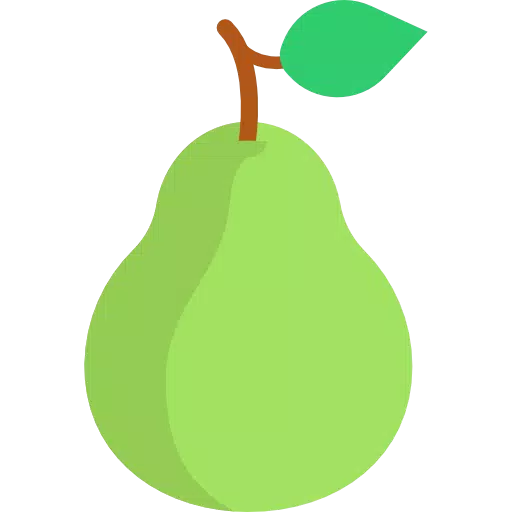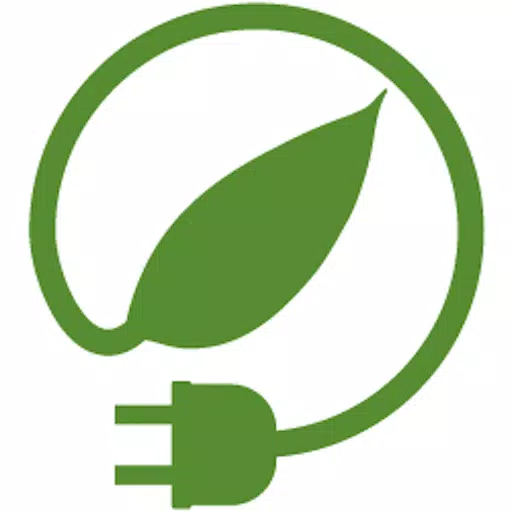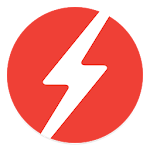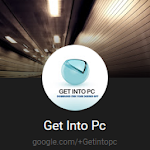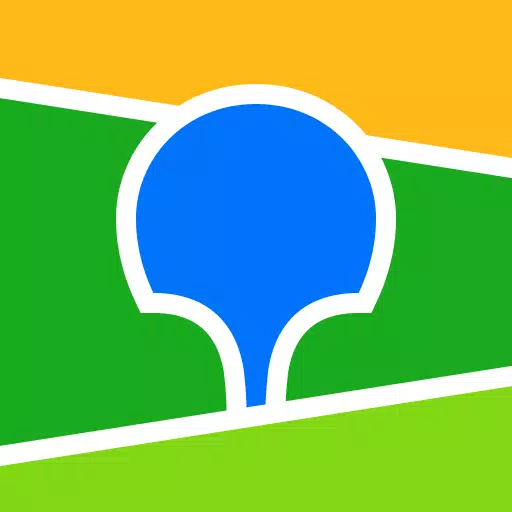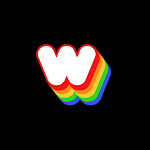Overlay Digital Clock is a minimalist, transparent desktop clock app designed to help you stay punctual without cluttering your screen. It elegantly floats over other applications, allowing you to effortlessly keep track of time while working. This app strikes the perfect balance between functionality and subtlety, offering essential features such as time, date, and customizable transparency settings. It's ideal for those who need an unobtrusive yet easily visible clock at all times.
Features of Overlay Digital Clock:
Customizable Clock: The app enables users to freely arrange the clock by dragging it, providing the flexibility to set it up according to their preferences and needs.
Timer Function: The timer function in the app automatically stops when the set time elapses, making it a convenient tool for tracking time and staying organized throughout the day.
Battery Reminder: Users can easily monitor the remaining battery level on the app, ensuring they never run out of power while using it.
Save Clock Position: The app allows users to save the position of their clock, making it easy to access and reference whenever needed.
Tips for Users:
Explore Different Clock Arrangements: Experiment with various ways to arrange the clock by dragging it to find a setup that works best for you.
Use the Timer Function for Productivity: Set timers for tasks or activities to stay focused and efficient throughout the day.
Monitor Battery Level: Keep an eye on the battery level to ensure you always have enough power to use the app when needed.
How to Use This App:
Download and Install: Install Overlay Digital Clock from your device's app store or the official website.
Launch the App: Open the app, and it should automatically overlay a clock on your desktop.
Customize Settings: Access the app's settings to adjust the clock's appearance, such as font size, color, and transparency.
Position the Clock: Drag the clock to any corner or position on your screen where it's easily visible.
Always on Top: Ensure the "Always on Top" feature is enabled so the clock remains visible over other windows.
Check the Time: With the clock displayed, you can easily glance at the time without having to switch apps or check another device.
Update Preferences: Should you wish to change the appearance or position, re-open the app's settings to make adjustments.
Troubleshooting: If the clock doesn't appear or behaves unexpectedly, consult the app's help documentation or contact support.