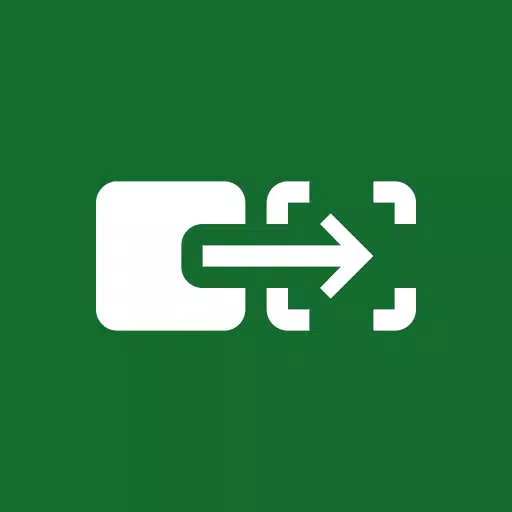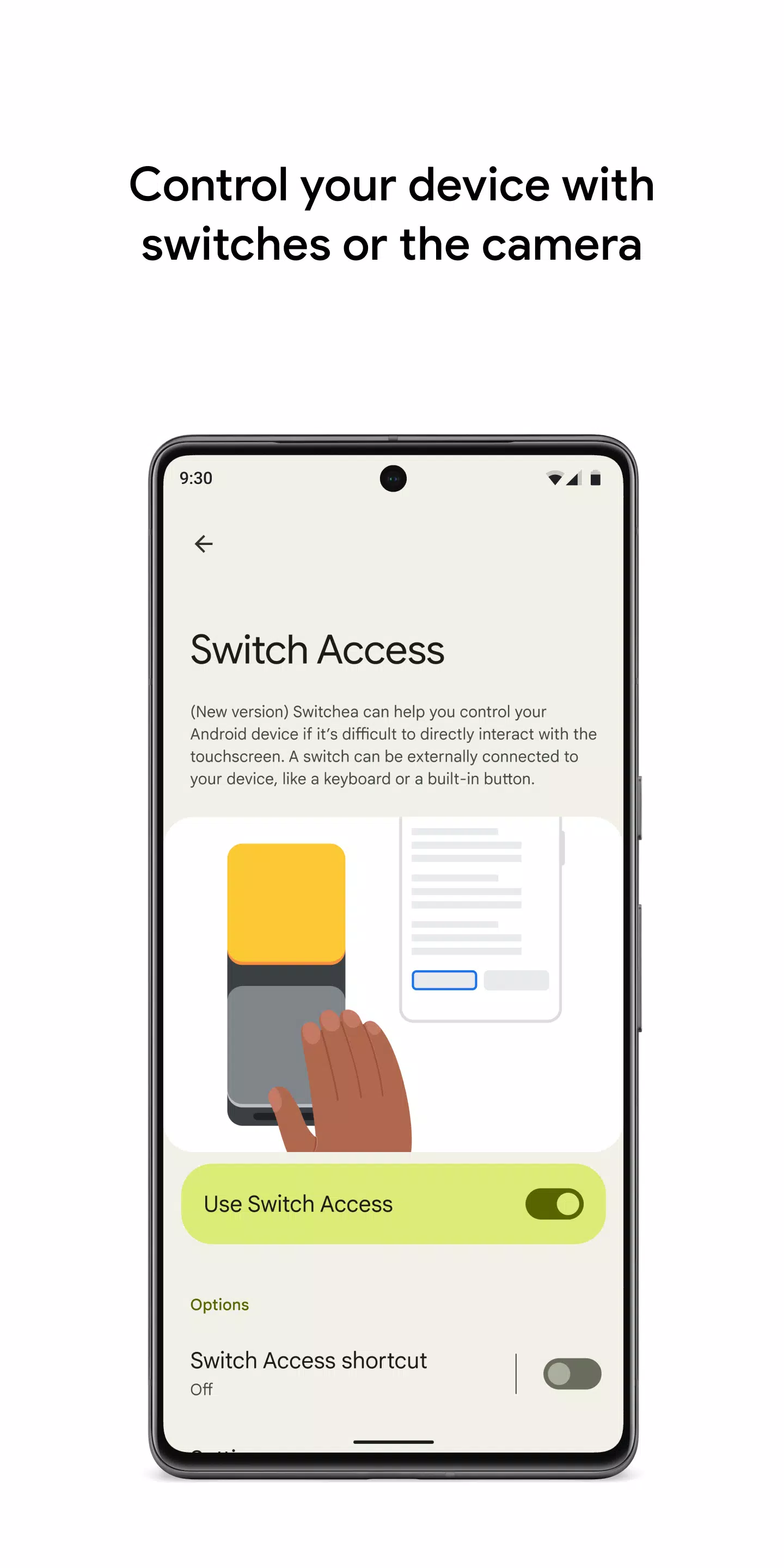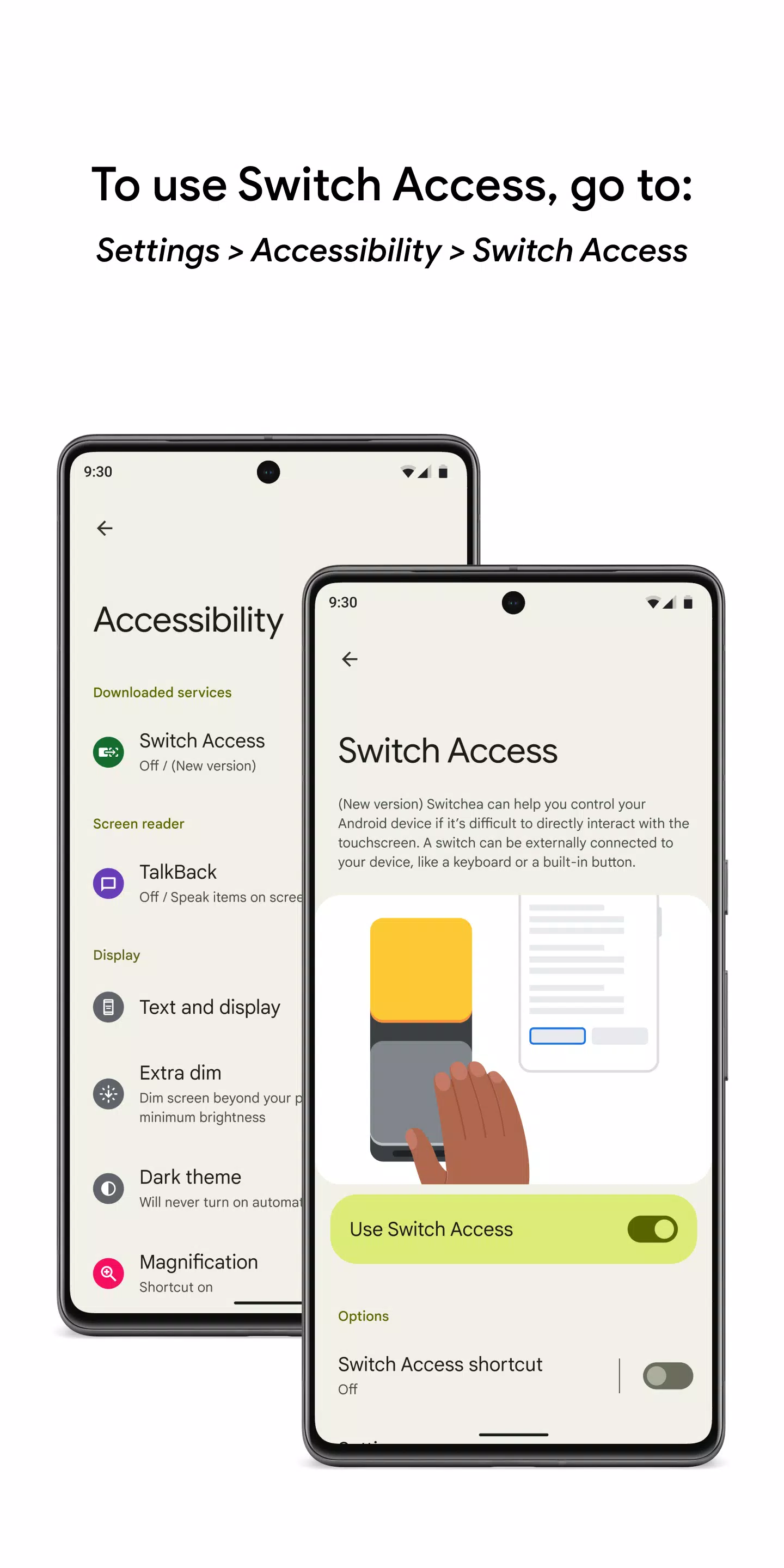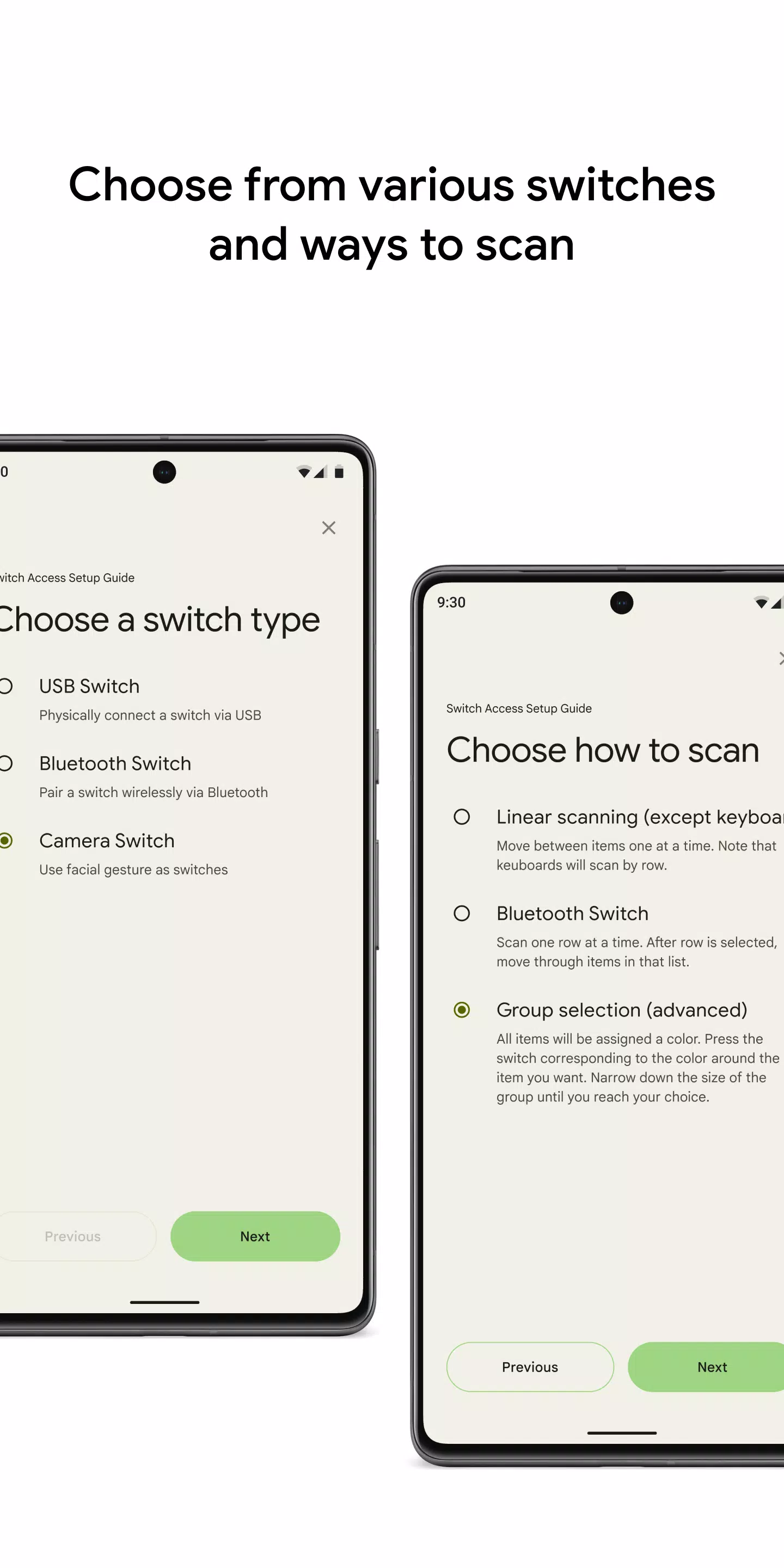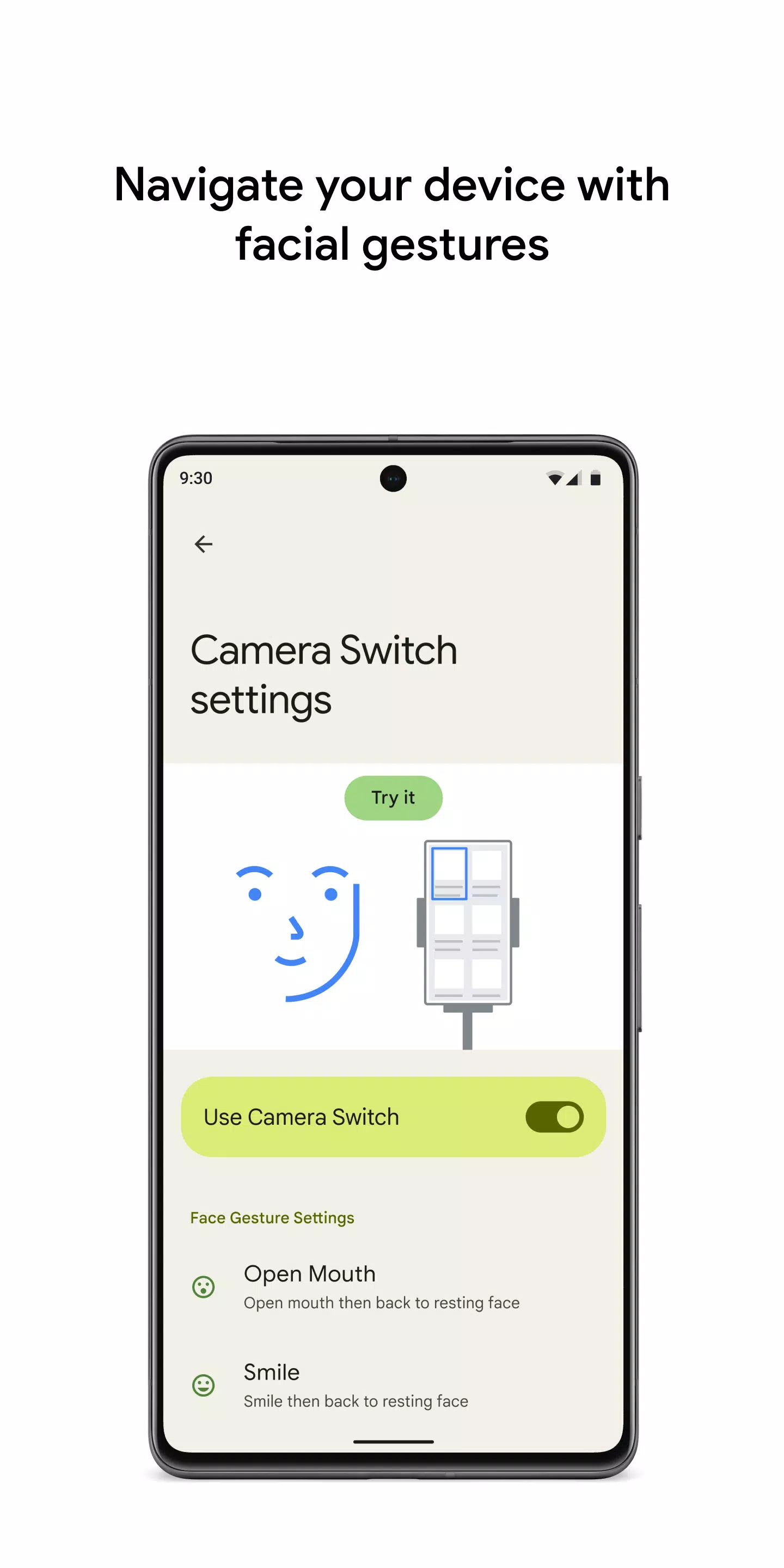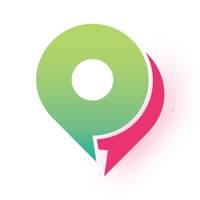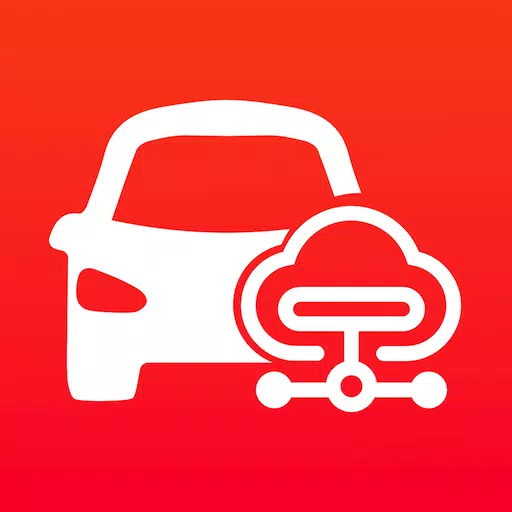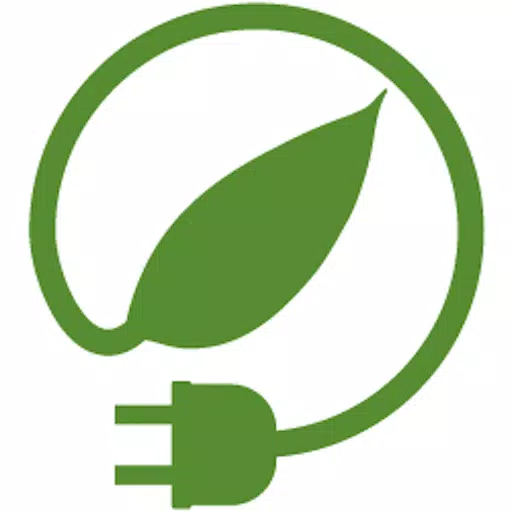Control your device with switches or the front camera for a more accessible experience. With Switch Access on your Android device, you can navigate and interact using one or more switches instead of the touchscreen, making it an excellent option if direct interaction with your device is challenging.
To begin using Switch Access:
- Open your device's Settings app.
- Navigate to Accessibility > Switch Access.
Set Up a Switch
Switch Access uses scanning to highlight items on your screen until you select one. You have several options for switches:
- Physical switches: These include USB or Bluetooth switches like buttons or keyboards, and on-device switches such as volume buttons.
- Camera switches: Use facial gestures like opening your mouth, smiling, raising your eyebrows, or looking left, right, or up.
Scan Your Device
Once your switch is set up, you can scan and interact with your screen using different scanning methods:
- Linear scanning: Move through items one at a time.
- Row-column scanning: Scan one row at a time, then move through items in that row.
- Point scanning: Use moving lines to pinpoint a specific horizontal and vertical location, then press "Select".
- Group selection: Assign switches to color groupings. Items on the screen are assigned colors, and you press the switch corresponding to the color around your desired item, narrowing down until you make your selection.
Use the Menus
When an item is selected, a menu appears with various interaction options like select, scroll, copy, paste, and more. Additionally, a top-screen menu helps you navigate your device, allowing actions such as opening notifications, going to the home screen, or adjusting volume.
Navigate with Camera Switches
Utilize your device's front camera to navigate your phone with facial gestures. You can browse or select apps using these gestures, and customize the sensitivity and duration of each gesture to suit your needs.
Record Shortcuts
Record touch gestures that can be assigned to a switch or accessed from a menu. These can include actions like pinching, zooming, scrolling, swiping, and double tapping. This feature allows you to execute frequent or complex actions with a single switch, such as turning two pages of an ebook with a swipe left gesture.
Permissions Notice
- Accessibility Service: As an accessibility service, this app can observe your actions, retrieve window content, and view the text you type.
By leveraging these features, you can enhance your device's usability and tailor your interaction to fit your specific needs.