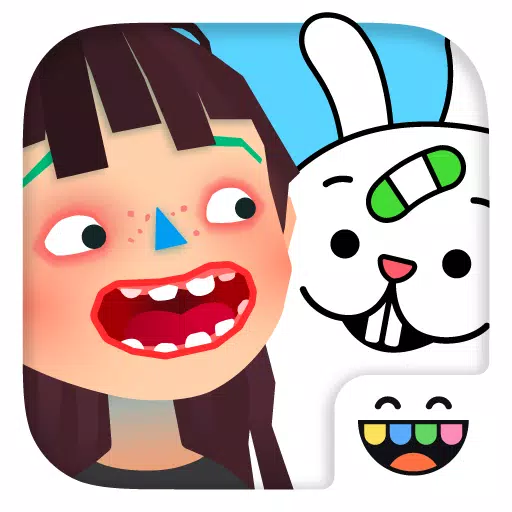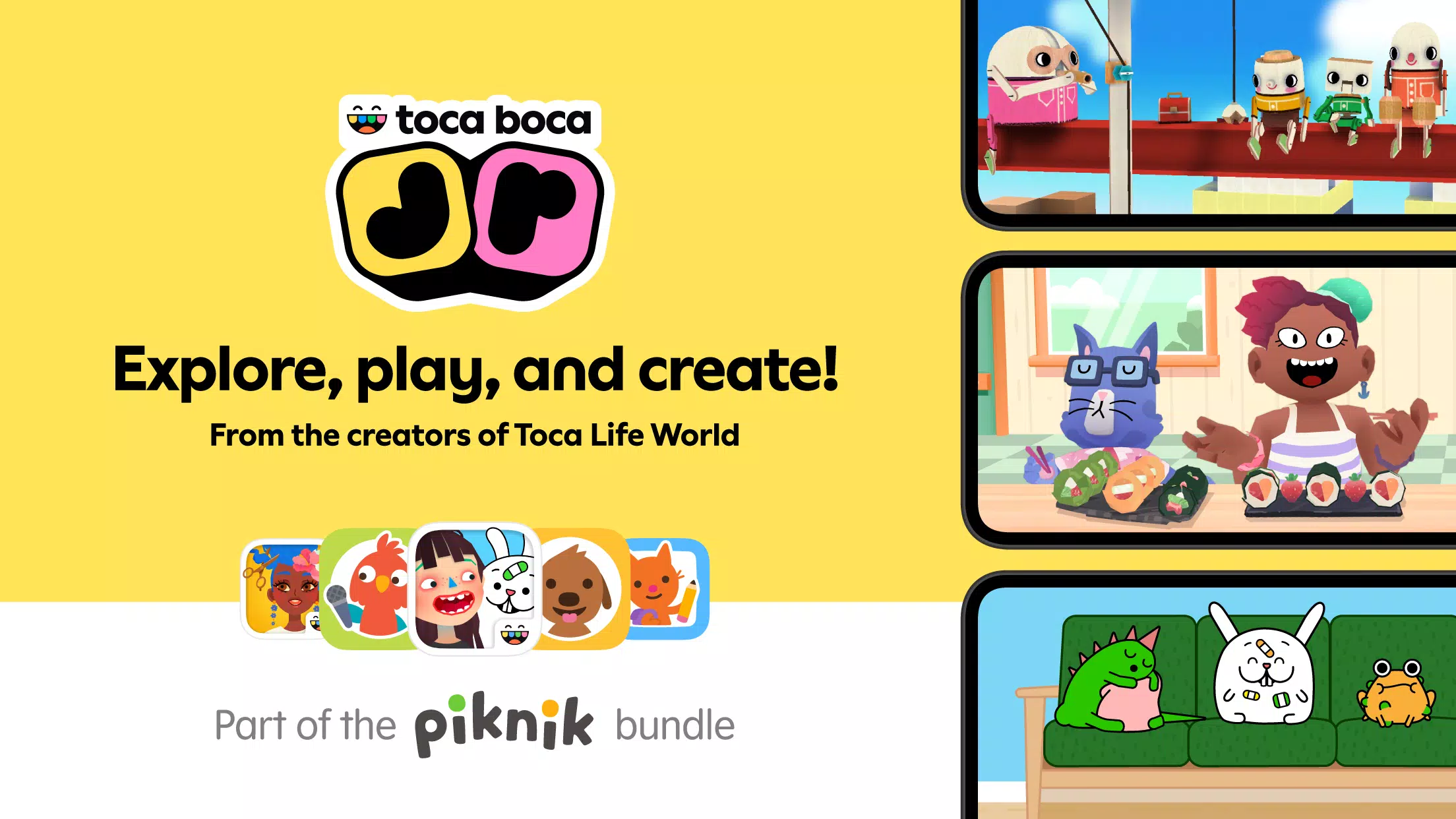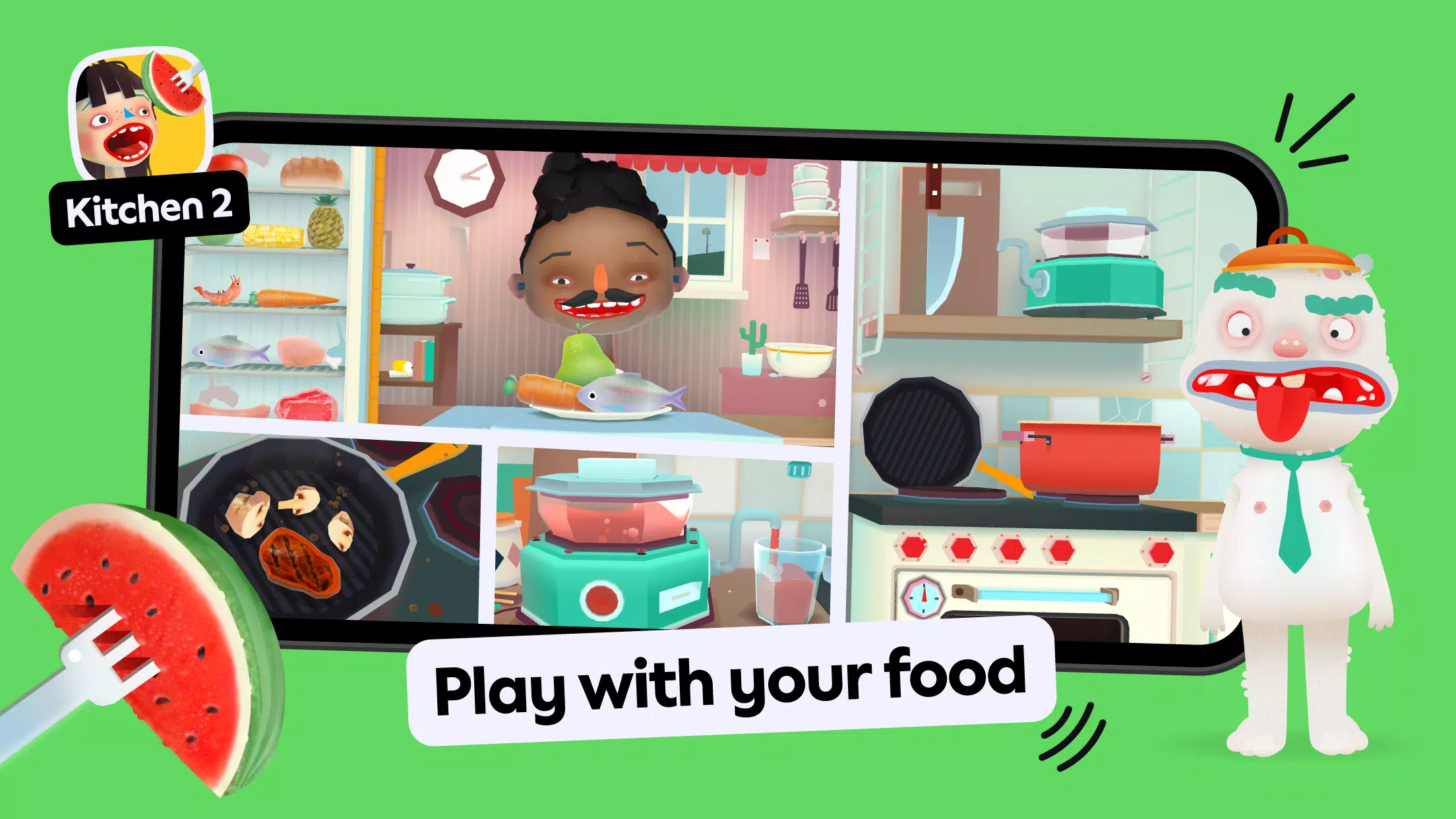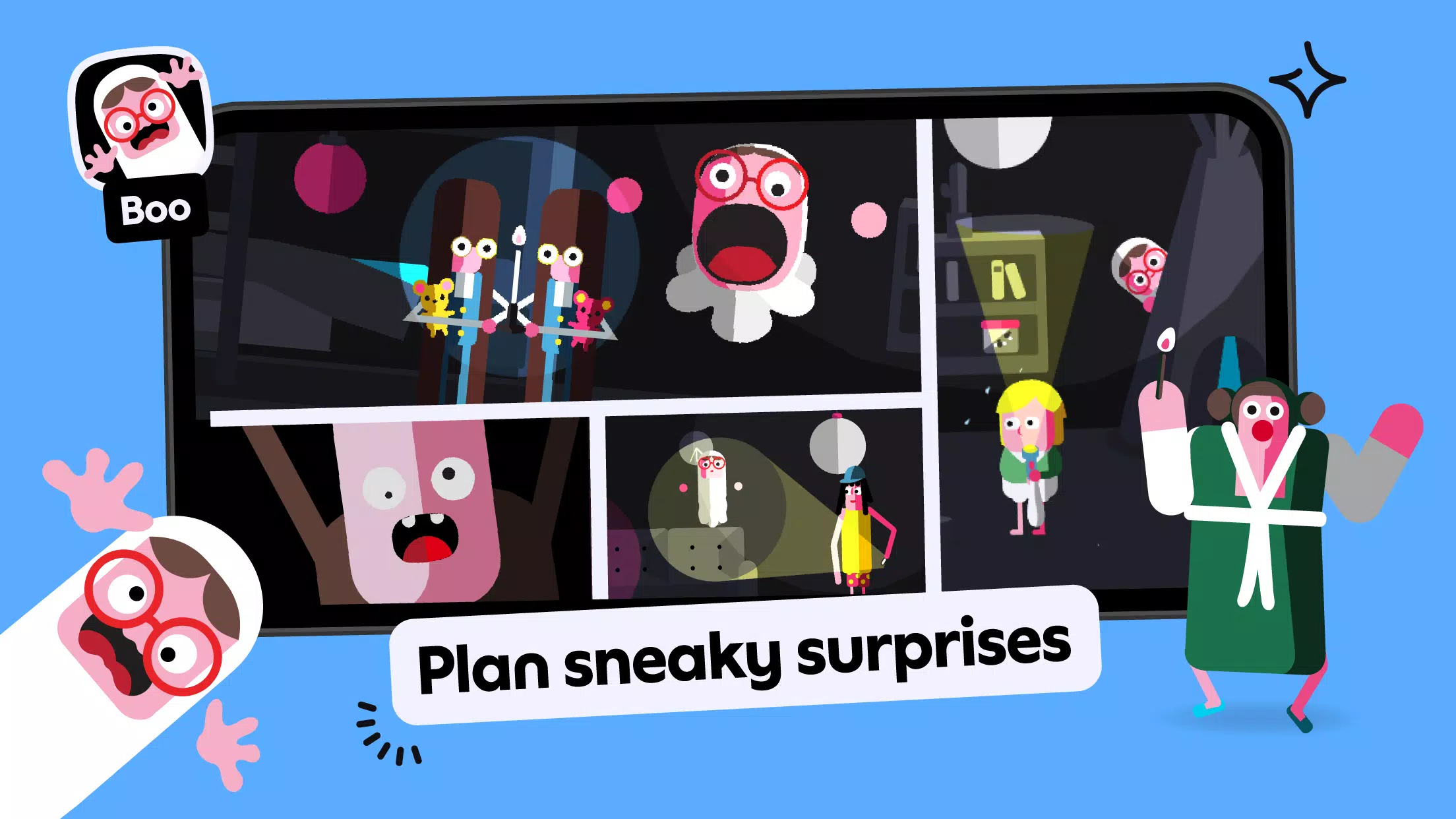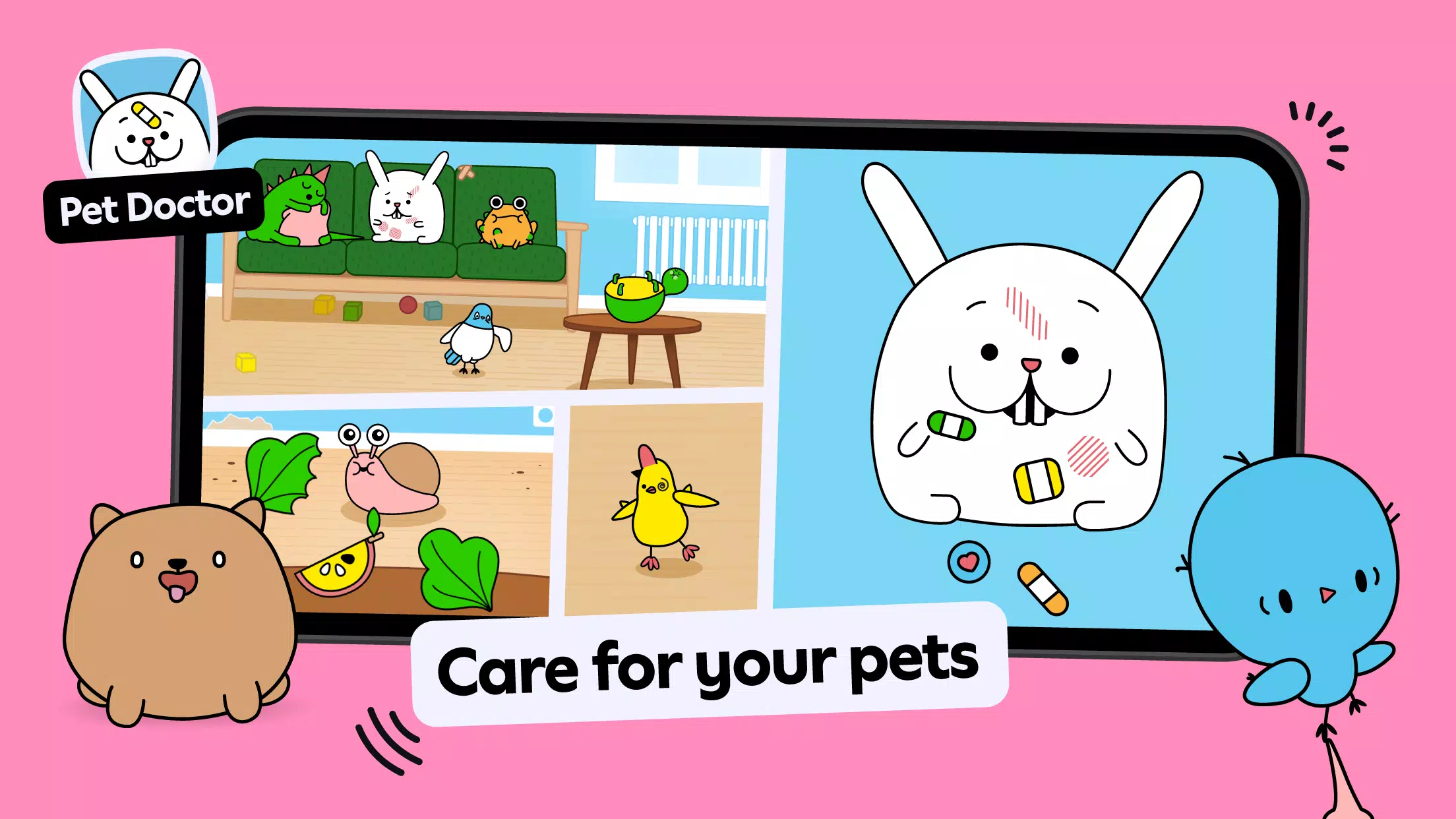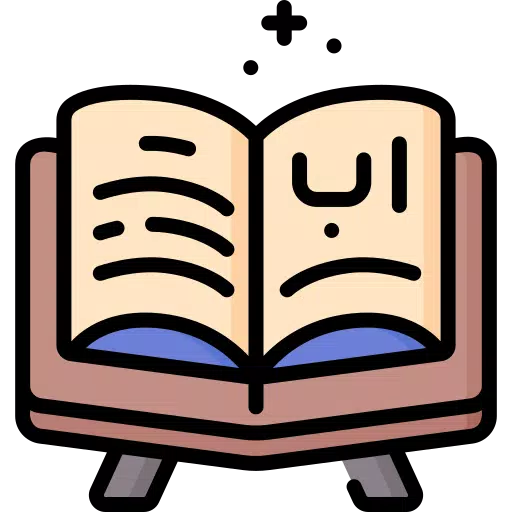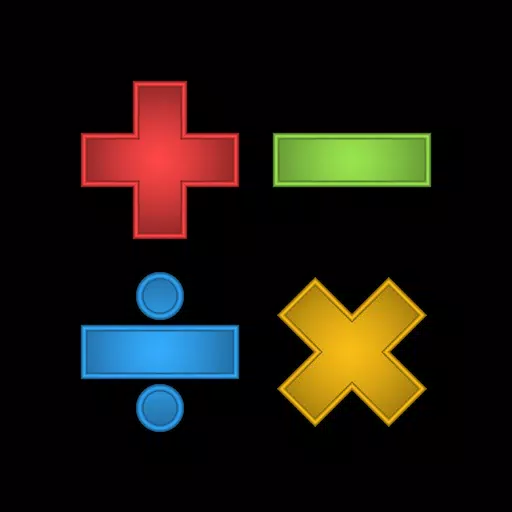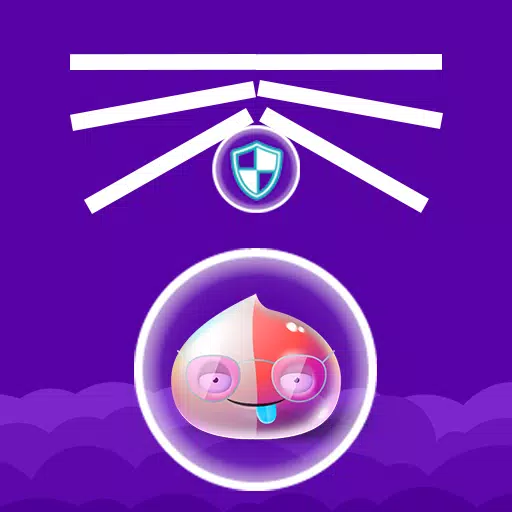Looking for fun and educational games for children? Look no further! Dive into the playful world of Toca Kitchen 2, where kids can run their own restaurant and unleash their creativity in the kitchen. In this game, children learn to manage staff and concoct delicious recipes for their guests using a variety of ingredients. Unlock more items like juices and ovens in the fridge to enhance the cooking experience.
Toca Kitchen 2 is the perfect platform for young chefs to experiment with cooking. With no rules or stress, kids can freely mix ingredients, create their own dishes, and even make a mess. Whether it's juicing tomatoes, boiling salads, or frying up a storm with the new deep fryer, the possibilities are endless. The game encourages creativity and lets kids serve up their unique culinary creations to a variety of new characters.
Watch as the characters react to the dishes served. From funny faces to loud burps, the guests' responses add an extra layer of fun and learning. With new foods, condiments, and even levels of grossness, Toca Kitchen 2 keeps the gameplay fresh and engaging. Plus, with no third-party advertising or in-app purchases, it's a safe and enjoyable environment for kids to explore.
Toca Boca, the creators of Toca Kitchen 2, are dedicated to making digital toys that stimulate imagination and foster learning through play. Their commitment to a safe, ad-free experience makes their games a top choice for parents and children alike.
FAQs of Toca Kitchen 2
Q1. I get the error message: Can't install on USB or SD card
This error is often due to a temporary file that wasn't deleted during installation. To resolve this, follow these steps:
- Go to Settings and click on Storage.
- Scroll down to Unmount SD card and tap on it.
- Return to the Play Store to download the app again.
- After installation, go back to Storage settings and tap Mount SD card.
- If possible, move the app to the SD card.
If you don't have an SD card, try clearing the Google Play cache by going to Google Play settings and selecting Clear Cache.
Q2. I've purchased an app but I can't download it! Why?
There could be several reasons for this issue:
- Ensure you're online when trying to download the app.
- Check if you're logged into the same Google Play account used for the purchase.
- Try downloading the app using your network or Wi-Fi.
- Make sure you're not logged into a restricted profile.
- If none of these solutions work, contact customer support.
Q3. Oh no - my kid accidentally erased the app. How do I get it back?
Reinstalling an accidentally deleted app is simple:
- Open the App Store on your device and ensure you're signed in with the account used for the original purchase.
- Tap on Purchased from the bottom navigation bar.
- Find the app in your Purchased list.
- Tap the download button to reinstall the app.