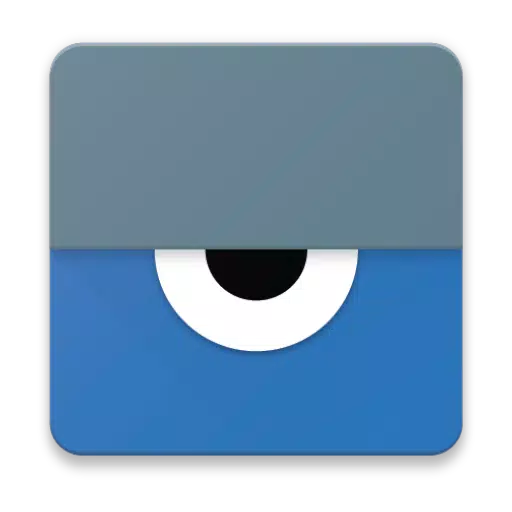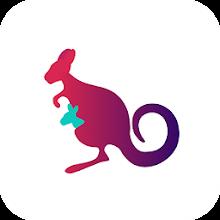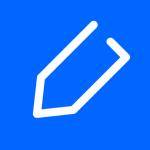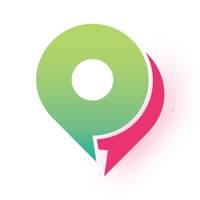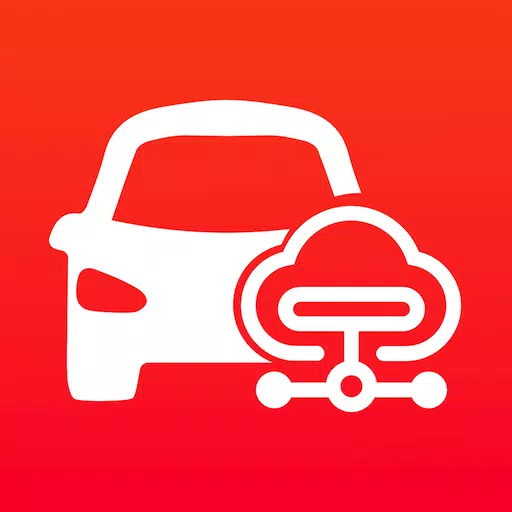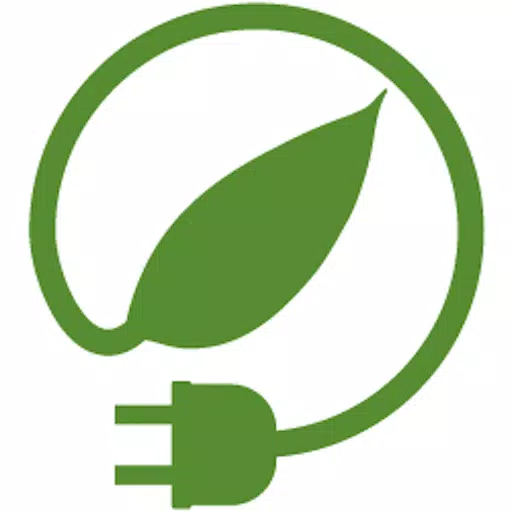Vysor provides a seamless way to view and control your Android device directly from your computer. Whether you're looking to use apps, play games, or manage your device with a mouse and keyboard, Vysor makes it easy and efficient. You can even go wireless to mirror your Android screen onto your desktop, making it perfect for professional presentations.
With Vysor Share, you can extend this functionality to share your screen with others, which is particularly useful for remote assistance and collaborative work.
For developers, Vysor is a game-changer. It allows you to bypass the need for emulators and work directly on a real Android device from your computer. This setup is ideal for debugging and testing applications across various devices. Vysor Share also enables the creation of device farms for remote testing, enhancing your development workflow.
Setup Instructions:
Install Vysor for Android: Begin by downloading and installing the Vysor app on your Android device.
Enable USB Debugging: Follow the steps to enable USB debugging on your Android. For guidance, check out this helpful YouTube tutorial: https://www.youtube.com/watch?v=Ucs34BkfPB0.
Download the Vysor Chrome App: To view your Android from your PC, install the Vysor app from the Chrome Web Store: https://chrome.google.com/webstore/detail/vysor/gidgenkbbabolejbgbpnhbimgjbffefm.
Install ADB Drivers (Windows Users): If you're using Windows, you'll need to install the ADB Drivers to ensure compatibility. Download them here: http://download.clockworkmod.com/test/UniversalAdbDriverSetup.msi.
You're Ready to Go! Once everything is set up, you can start using Vysor to interact with your Android device from your computer.
Need Help? If you encounter any issues during setup or use, visit the Vysor support forum for assistance: https://plus.google.com/110558071969009568835/posts/1uS4nfW7xhp.