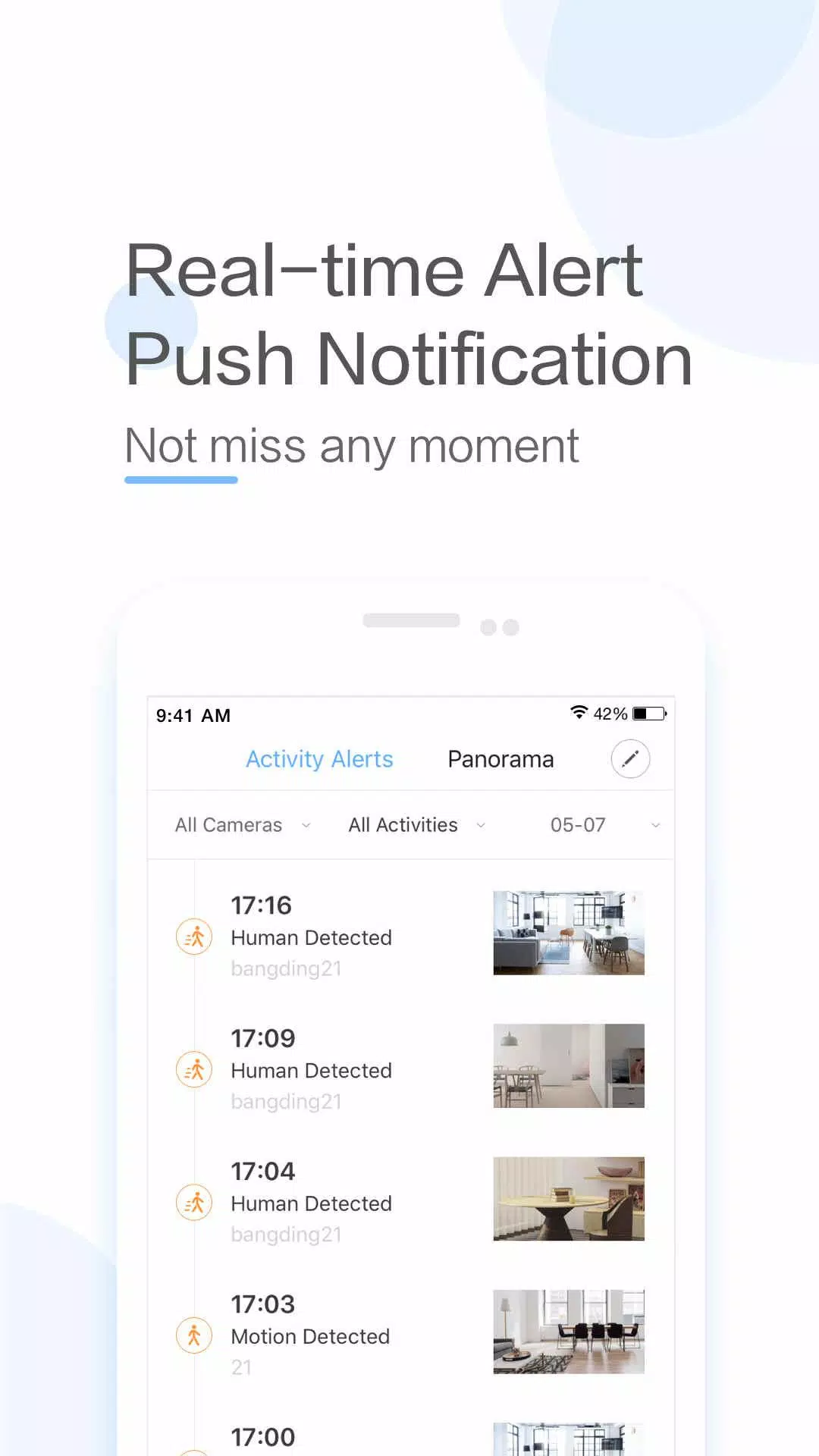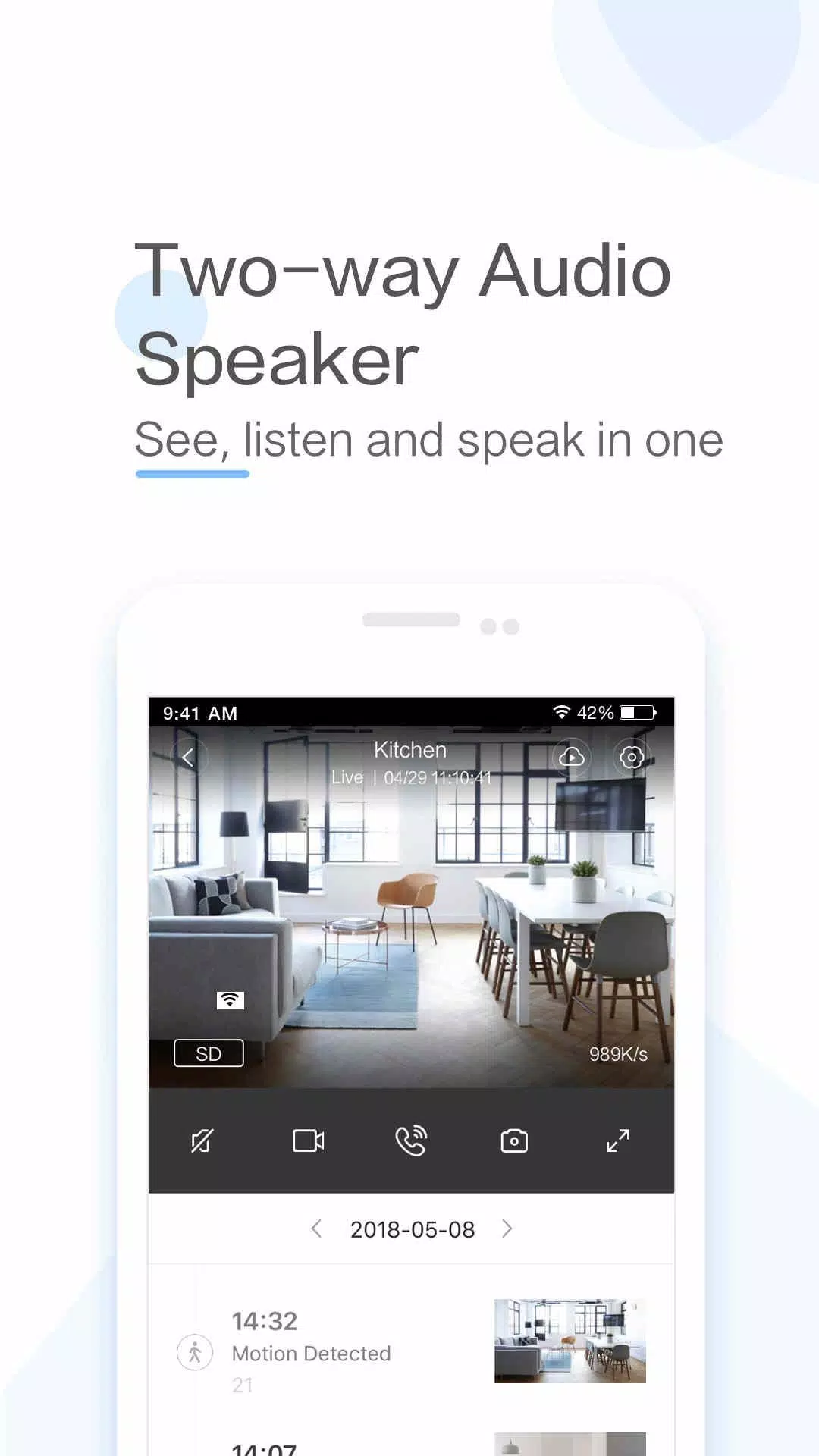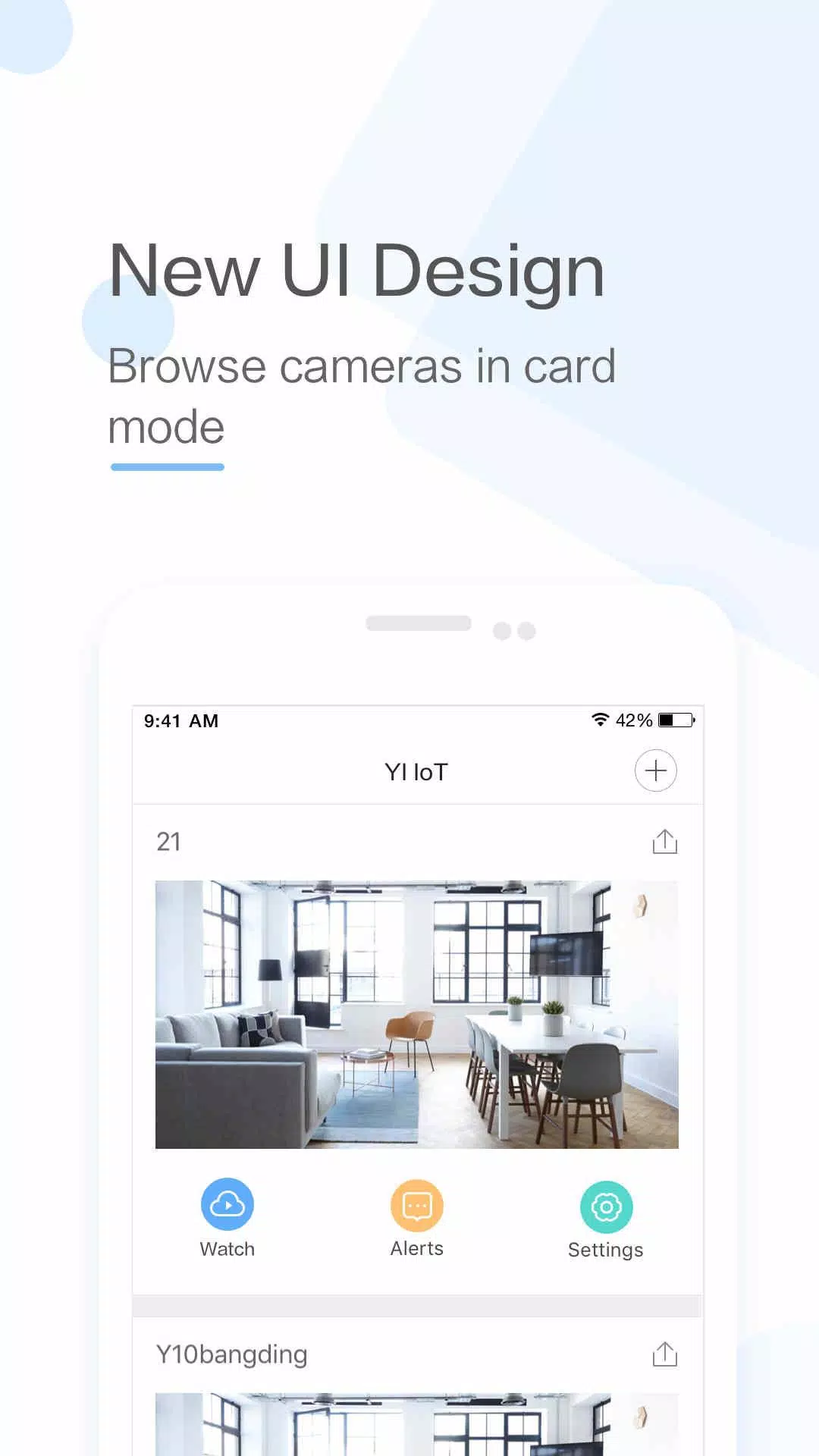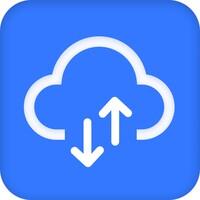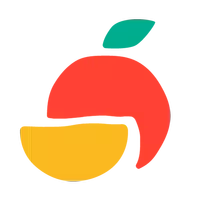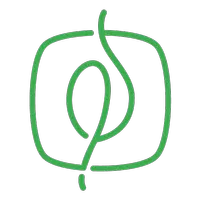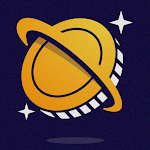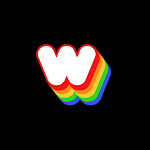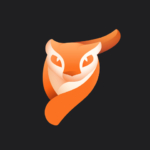YI IoT is a cutting-edge smart camera app that keeps you connected to your home with real-time video and audio, no matter where you are. With features such as two-way audio, motion detection alerts, and live streaming capabilities, it provides a robust solution for home monitoring. Compatible with a variety of YI cameras—including indoor, outdoor, and dome models—you can monitor your home from every possible angle. The app boasts a user-friendly interface, along with advanced features like cloud storage and smart detection, making it an excellent choice for enhancing your home security.
Features of YI IoT:
Connect with your family through real-time video and audio, no matter where you are.
Enjoy seamless two-way conversations with your loved ones with just a tap on your mobile phone.
Benefit from a specially designed microphone and speaker that deliver loud and clear voice quality.
Experience a complete panoramic view by simply panning your mobile phone left and right for a more immersive monitoring experience.
Utilize gyroscope support within the app to easily follow your mobile phone's orientation, ensuring you can monitor every corner effortlessly.
Stay connected and keep a vigilant eye on your loved ones with the YI IoT App.
Conclusion:
YI IoT stands out as the ideal app for staying connected with your family through real-time video and audio. It enables you to engage in two-way conversations remotely and offers a complete panoramic view for enhanced monitoring. With unique features like gyroscope support, the YI IoT App ensures you can monitor every corner effectively. Download YI IoT today to stay connected and enjoy peace of mind.
How to Use This App:
Download the App: Install the YI IoT app from the Google Play Store or Apple App Store.
Launch the App: Open the app and tap the ‘+’ button to add a new device.
Connect to Wi-Fi: Make sure your camera is powered on and your mobile device is connected to a Wi-Fi network.
Scan the QR Code: Point the camera lens towards the QR code displayed on your screen to establish a connection.
Name Your Camera: After a successful connection, assign a name to your camera for easy identification.
Set Up Cloud Storage: Decide if you want to enable cloud storage for motion-triggered video clips.
Configure Settings: Fine-tune settings such as motion detection, video quality, and notification preferences.
View Live Feed: Access the live video feed from your camera by selecting it within the app.
Use Two-Way Audio: Test the two-way audio feature to communicate with those near the camera.
Explore Advanced Settings: Delve into additional settings like scheduling, activity zones, and smart alerts for a customized experience.