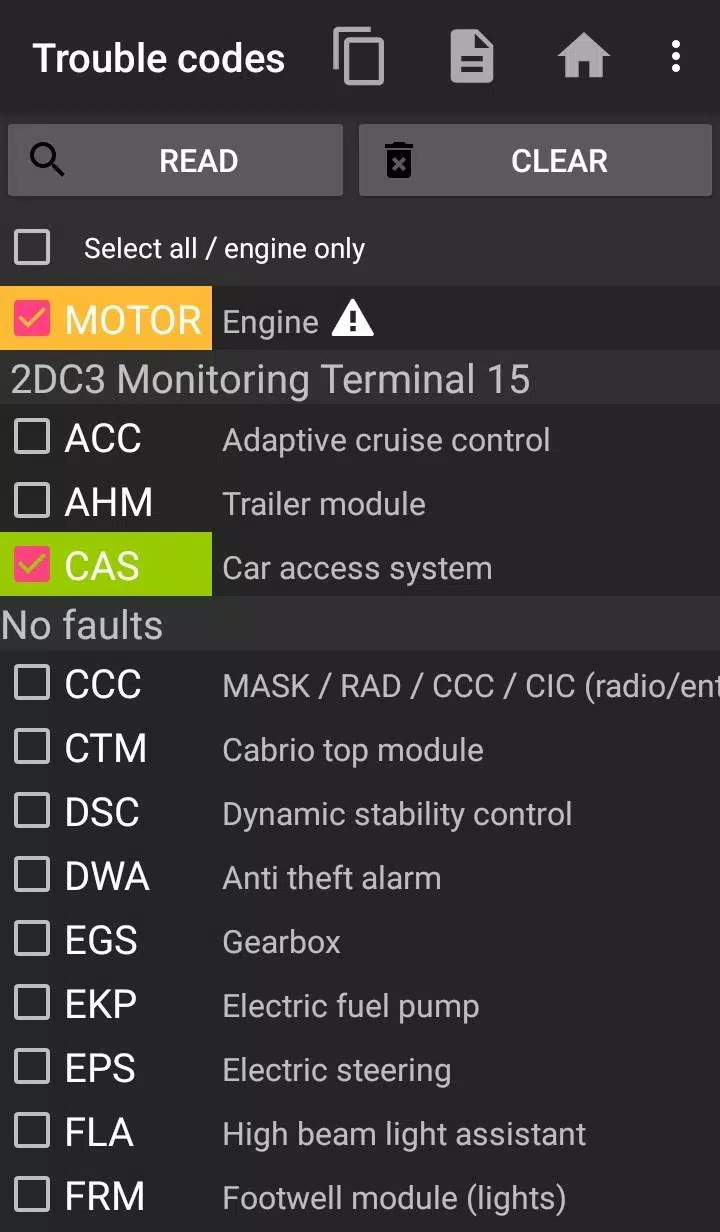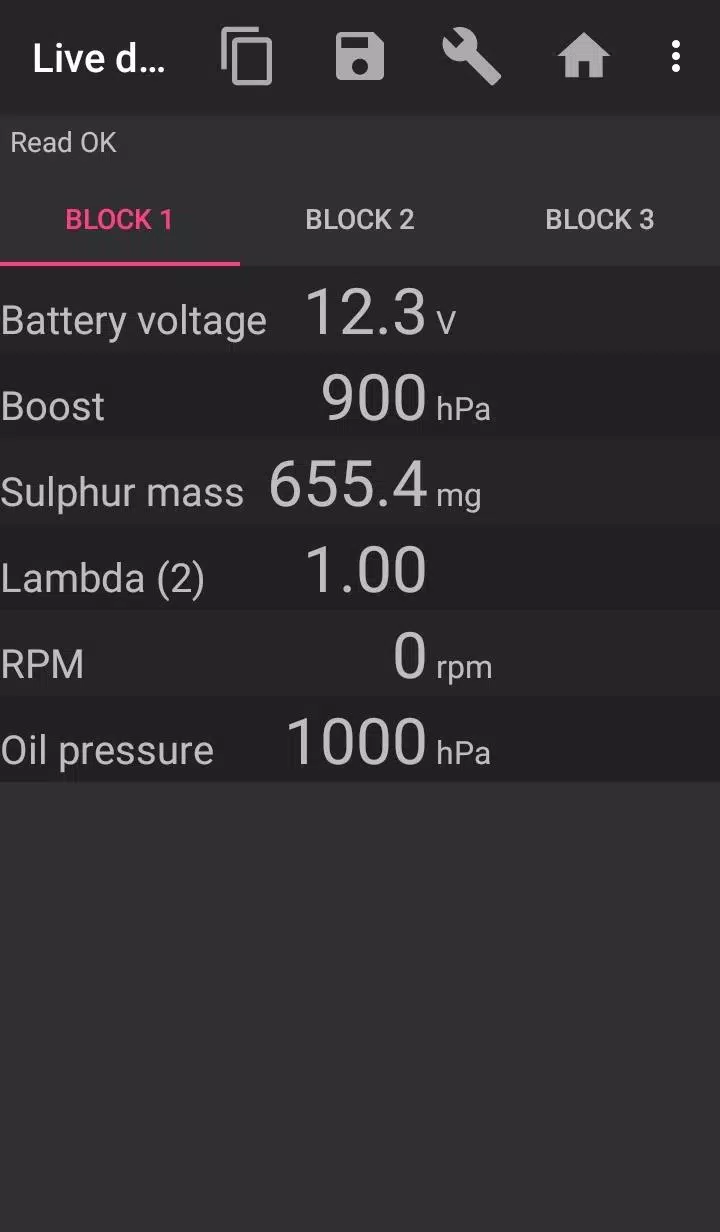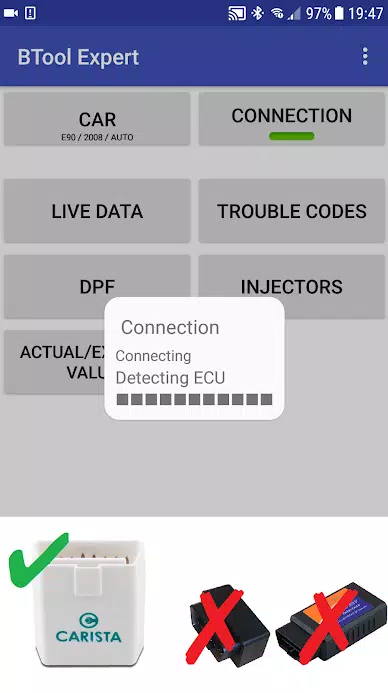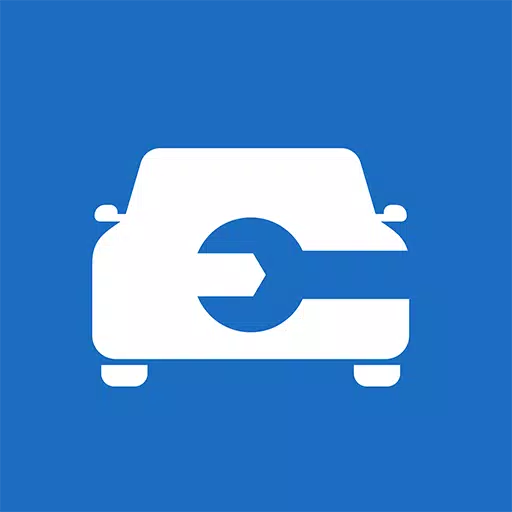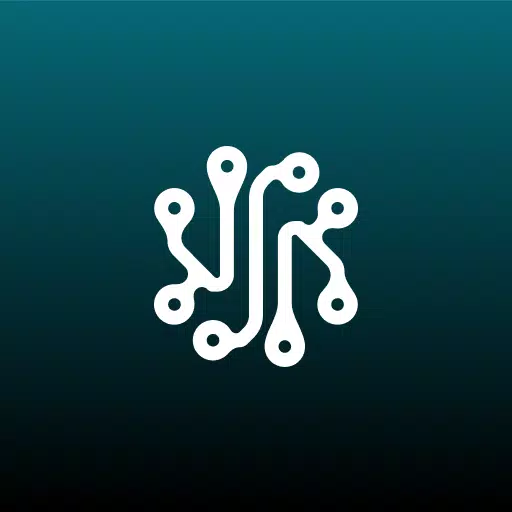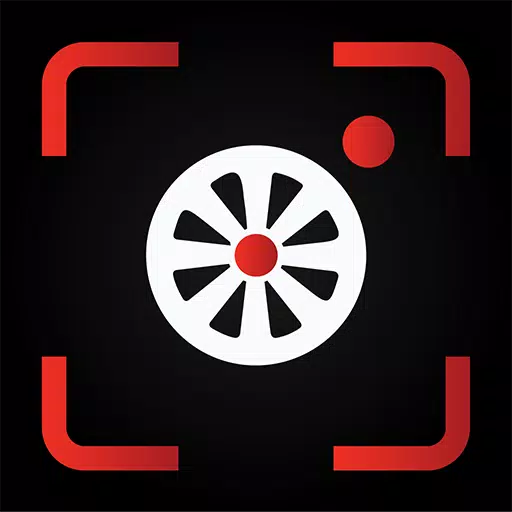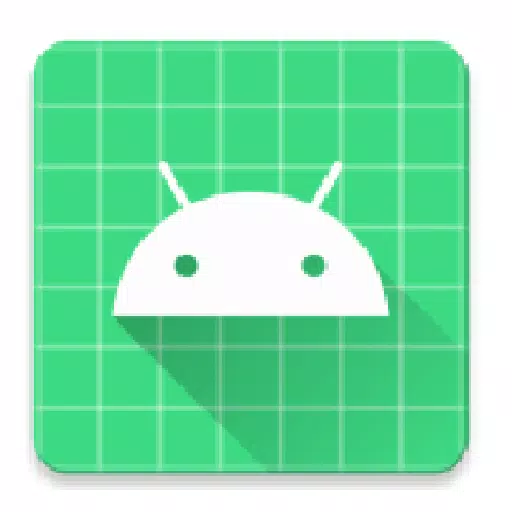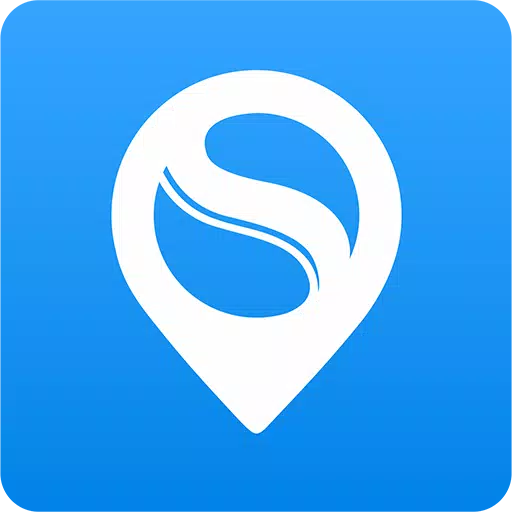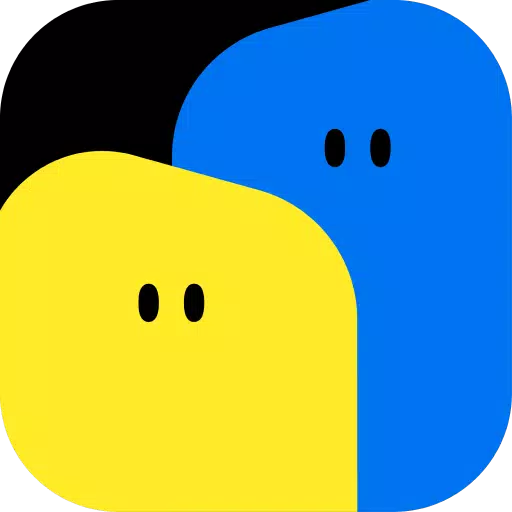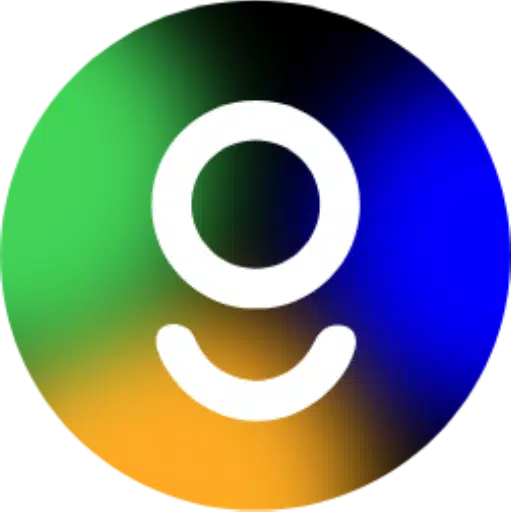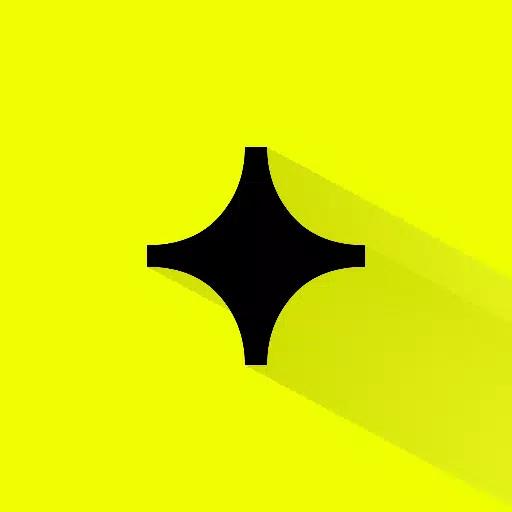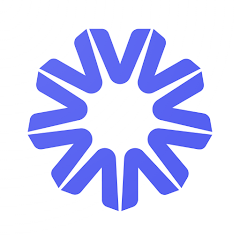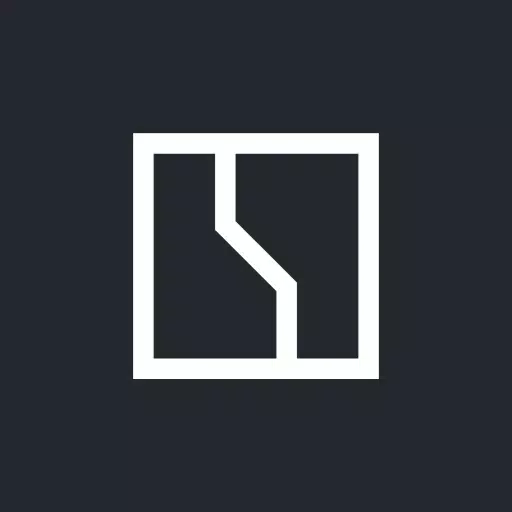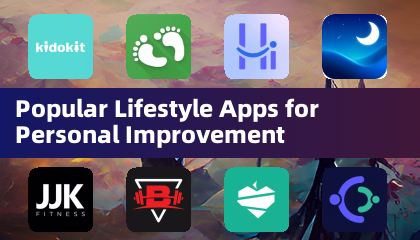If you're a BMW owner looking to maintain your vehicle's performance, the bimmer-tool app is your go-to solution for reading and clearing fault codes, as well as managing your Diesel Particulate Filter (DPF). This powerful tool allows you to request DPF regeneration, monitor engine live data, and much more, ensuring your BMW runs smoothly.
For BMW models before 2008, the app's functionality might be limited, and using a K+DCan USB cable is highly recommended. Attempting to connect wirelessly with an ELM adapter on these older models may not be feasible or might not provide access to all features.
To ensure optimal performance, it's crucial to use a reliable OBD adapter. The recommended options include the K+DCan cable, ENET adapter for F/G series, or specific Bluetooth adapters such as the Vgate vLinker series, UniCarScan UCSI-2000/USCI-2100 in D-Can mode, Carista, and Veepeak OBDCheck BLE. These adapters are essential for accessing a range of functions, including:
- Reading DPF regeneration status and detailed information
- Requesting DPF regeneration
- Resetting DPF adaptation values after filter replacement
- Monitoring exhaust fumes pressure
- Checking injectors adjustments
- Reading actual and expected values for air mass, intake manifold pressure, and fuel pressure
- Logging data to CSV files for further analysis
- Registering battery replacement without altering battery properties
- Resetting lamps circuits blocked due to short-circuit errors
- Resetting oil/brakes service and change intervals
The app supports various OBD adapters, with the K+D-Can USB being the most reliable. For F & G series, an ENET cable or WiFi adapter is recommended, while ELM327 Bluetooth and WiFi adapters are also supported, though they may offer slower and less stable connections. For older engines, genuine ELM327 or PIC18-based adapters are necessary.
To get started with the bimmer-tool app, follow these steps:
- Connect the adapter to the OBD II socket in your BMW.
- Turn the ignition on.
- Connect the adapter to your phone via USB, Bluetooth, or WiFi, following the specific instructions for each connection type.
- Launch the app, select your BMW model and year under 'Car'.
- Navigate to 'Connection', choose the connection type, adapter type, and communication protocol.
- Tap the 'Connect' button to establish a connection.
Please note that for models before 2008 and specific series like e46/e39/e83/e53, the app requires a K+DCan cable connection and supports only the engine ECU. Wireless ELM adapter connections may not be possible.
If you encounter common issues such as 'No response' errors in cars up to 2007 with Bluetooth/WiFi adapters, try selecting the ATWM option under advanced connection settings. If you face connection problems despite correct settings, force stop all diagnostic apps or restart your phone before trying again.
The app requires certain permissions to function effectively, including storage access for USB adapters, media access for creating CSV files, Bluetooth access for Bluetooth adapters, network access for WiFi adapters, and approximate location access, though the app does not use location data.
What's New in the Latest Version 3.7.6-L
Last updated on Nov 10, 2024
- Diesel idle speed adjustment
- Throttle body control